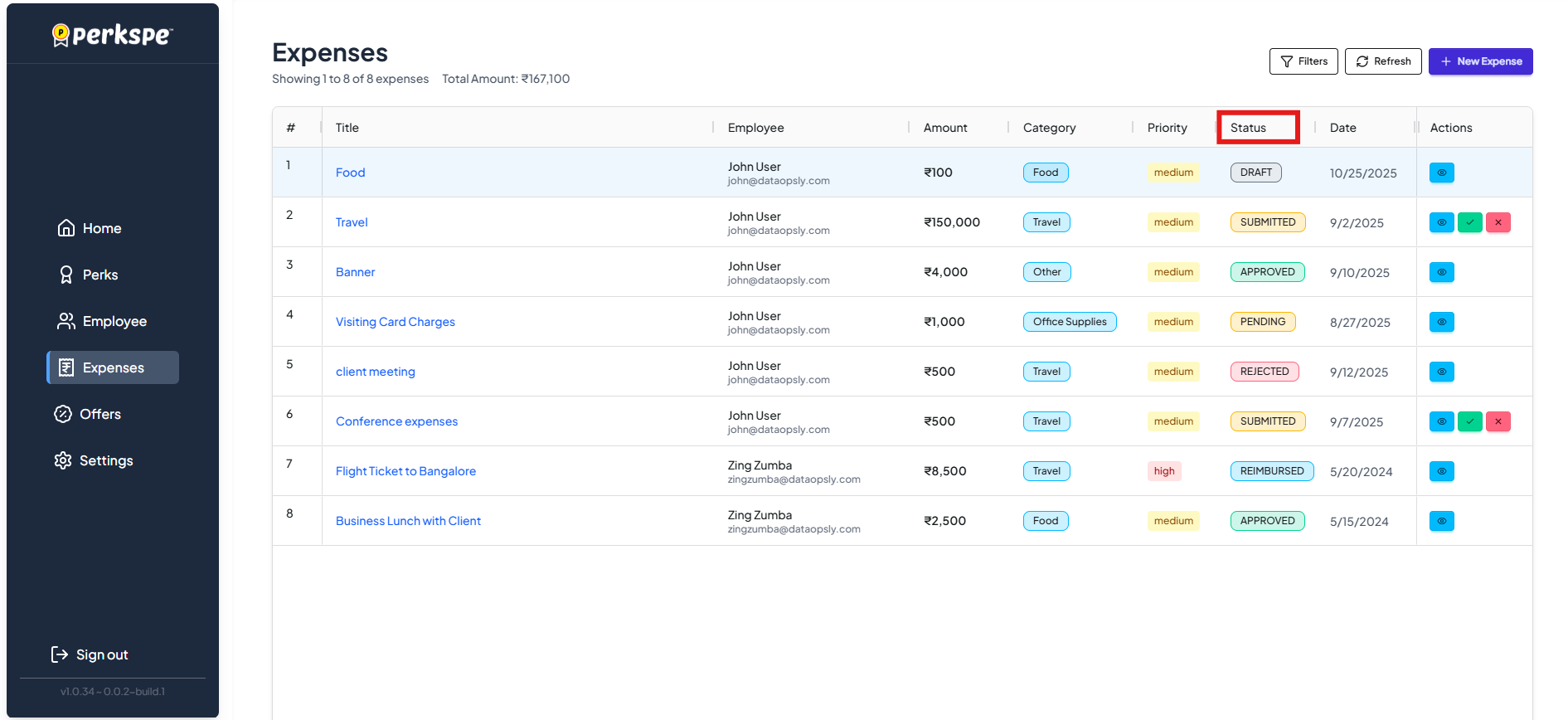Expense Approval
Once an expense is submitted, it moves into the approval workflow. The approver can either approve or reject the request.
Approval Workflow Steps
-
Open the Expenses menu.
-
Select the submitted expense entry.
-
At the top-right corner, you will see Approve and Reject buttons.
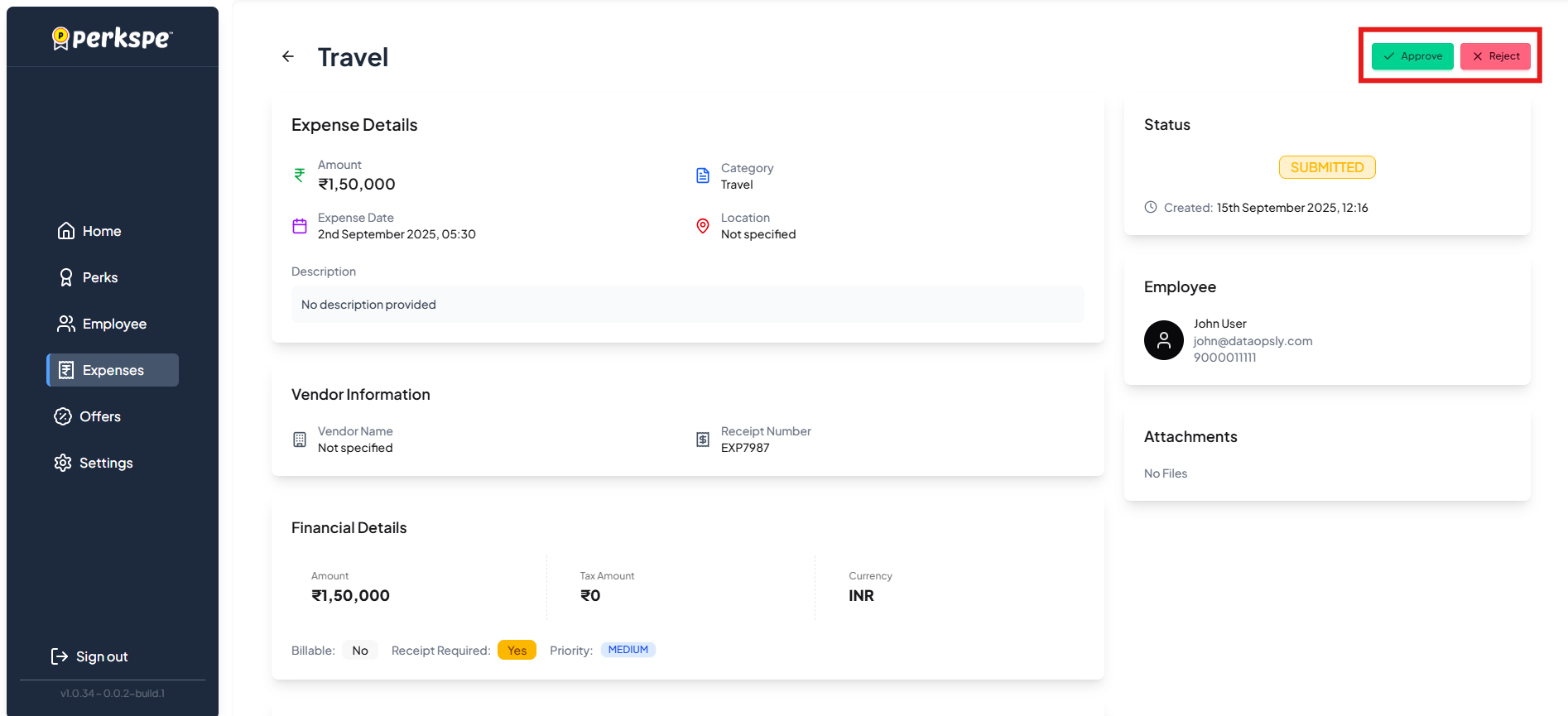
Rejecting an Expense ❌
-
Click
-
A rejection menu will appear.
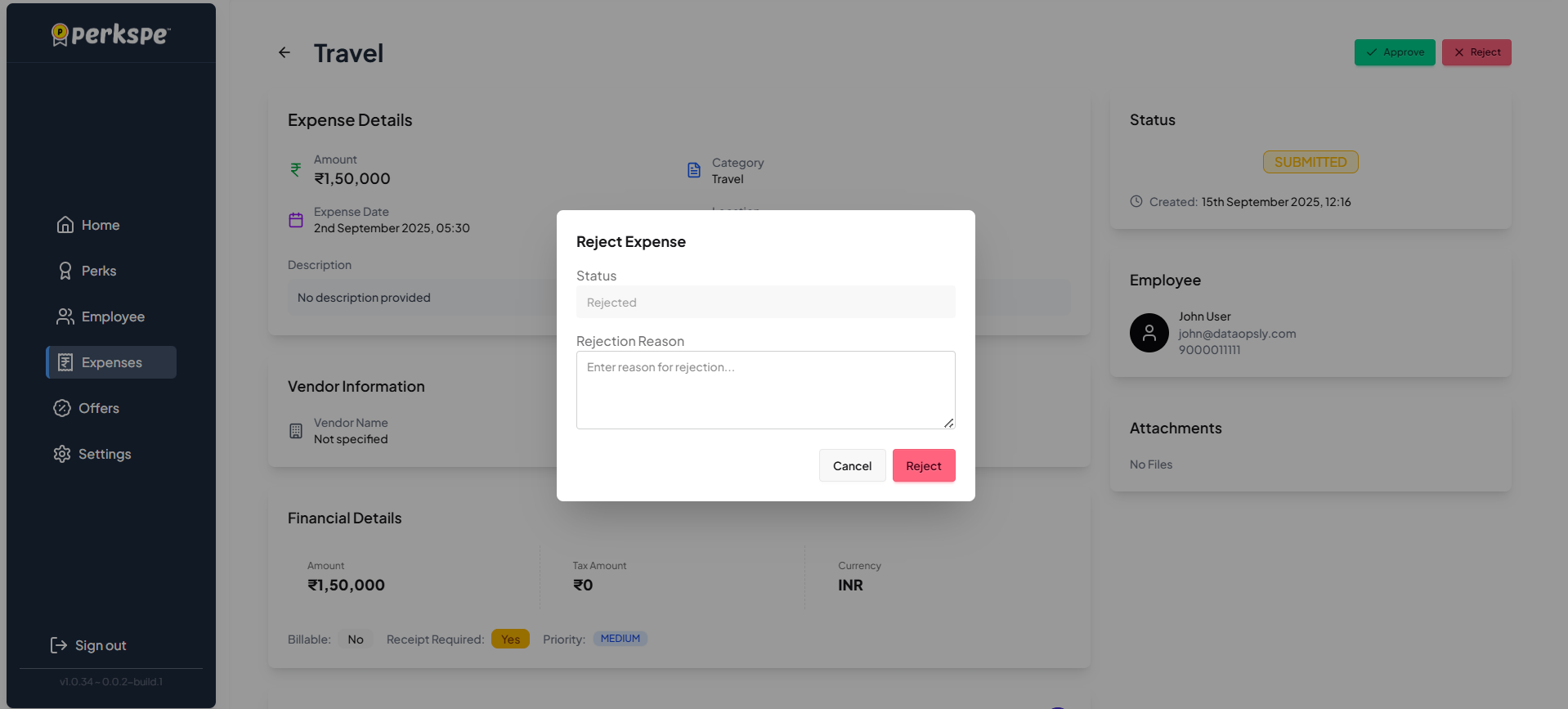
-
Enter the reason for rejection.
-
Click Reject to confirm.
-
The status will update to Rejected and the employee will be notified.
Approving an Expense ✅
-
Click
-
An approval menu will be displayed.

-
You may add approval notes (optional, e.g., “Approved under client project”).
-
Click Approve to finalize.
-
The status will update to Approved in the Expenses menu.
Status Tracking
- Approved or rejected expenses can always be tracked in the Expenses menu.