Draft or Submit
When recording an expense, you have two options before finalizing:
1. Save as Draft
The Save as Draft option lets you save incomplete expense entries without submitting them for approval. This is useful if you don’t yet have all the details or receipts.
Useful if:
-
You don’t have all the required details yet.
-
You’re still waiting for receipts.
-
You want to come back and review before submission.
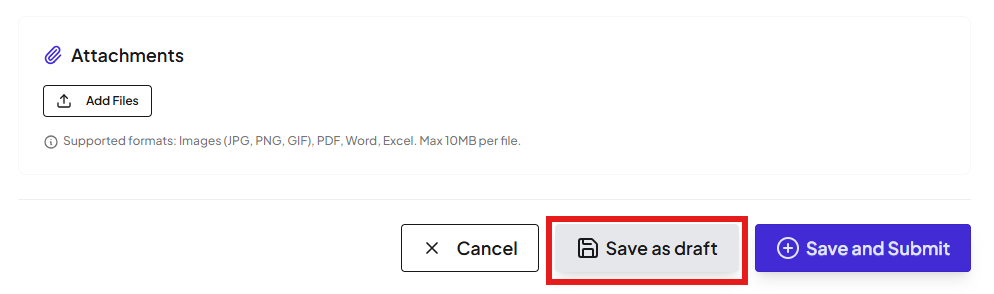
a. Viewing Drafts
-
Go to the Expenses menu → Actions →
to select the draft to be viewed.
-
You will see all previously entered details:
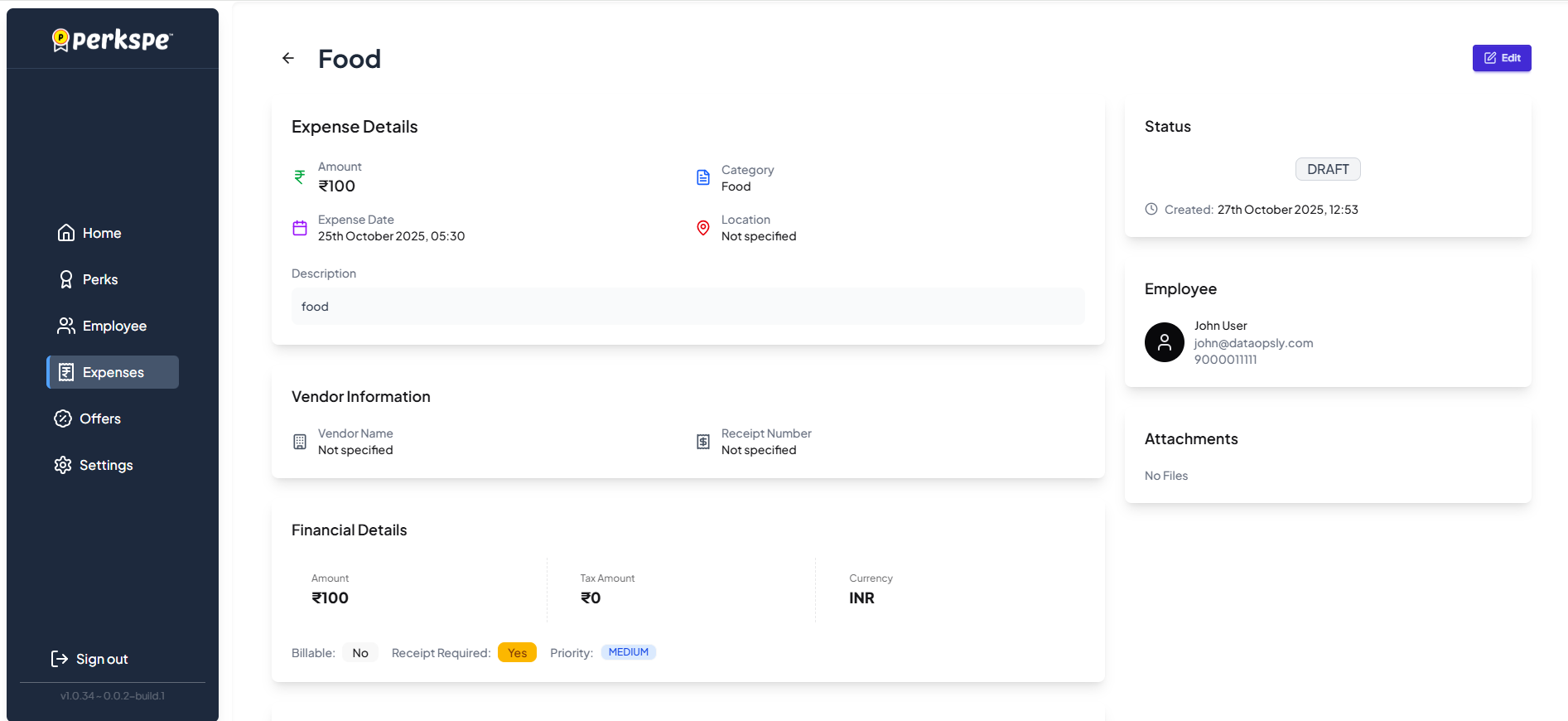
Screenshot: Draft menu.
b. Editing a Draft
- Click
the at the top-right corner.
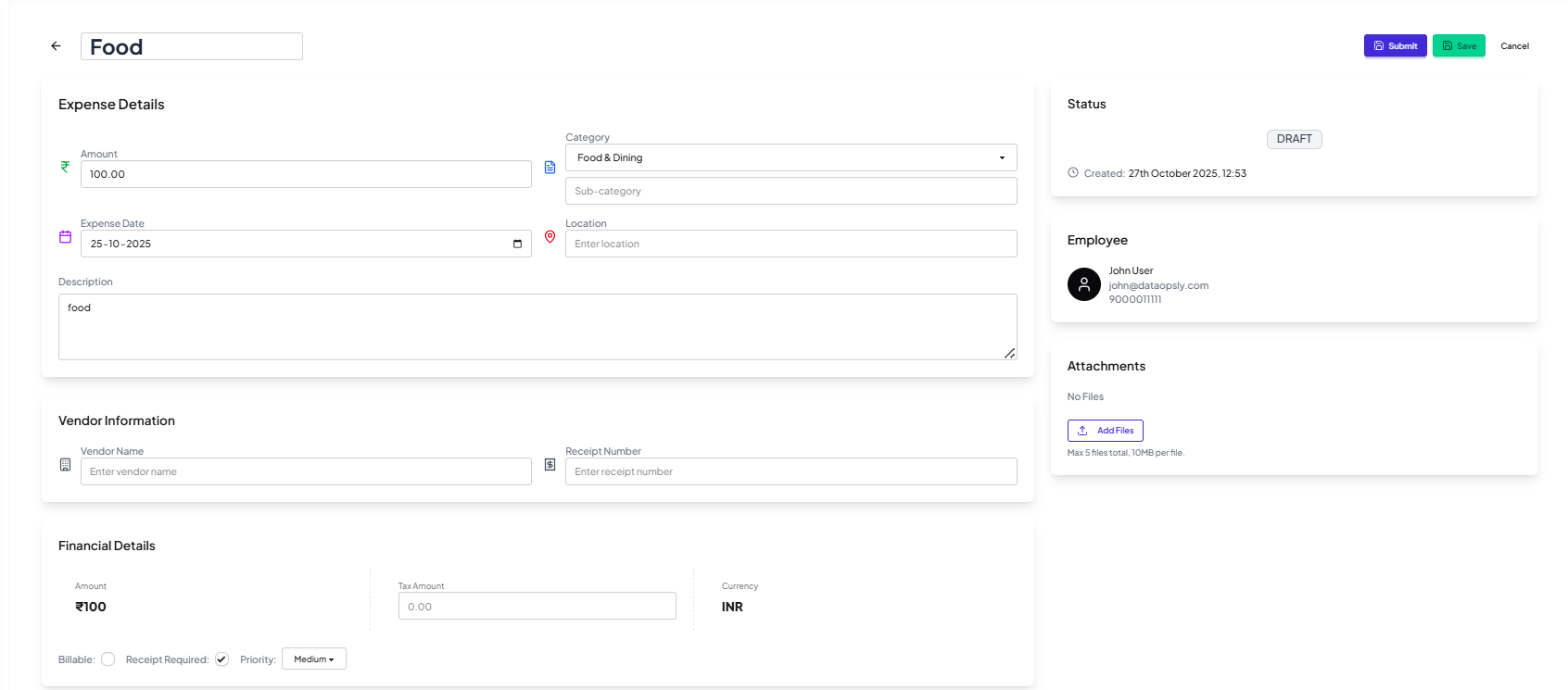
-
Update or complete the missing fields.
-
When ready, click
to send it for approval.
2. Save and Submit
Finalizes the expense entry and sends it to the approval workflow.

Screenshot: Save and submit
Approvers can then either:
-
✅ Approve (with optional notes).
-
❌ Reject (with a required reason).
Differences
| Option | When to Use | Status After Saving | Who Can See It? |
|---|---|---|---|
| Save as Draft | Still working on details | Draft | Only you |
| Save and Submit | Ready for approval | Submitted | Approvers & Finance |