Onboarding Process
- The onboarding process guides a new organization through the initial setup, from registering the company details to establishing user roles and creating the initial set of employee perks. The progress bar at the top indicates the stages: Plan Organization, Establish Roles, Register Perks, Know Employees, Set Roles, Provide Perks, and Evaluate Summary.
1. P - Plan Organization
- This is the initial setup step where the organization provides its mandatory legal and business information.
| Field | Description |
|---|---|
| Organization Name | The name of the company (e.g., Dataopsly). |
| Address | Enter the organization's address. |
| GST Number Available? | Radio buttons for Yes or No.(If yes enter GST number) |
| PAN Number | Enter the Organization PAN Number. |
| CIN Number | Enter the Organization CIN Number. |
After filling out the information, the user clicks Create Role to proceed.
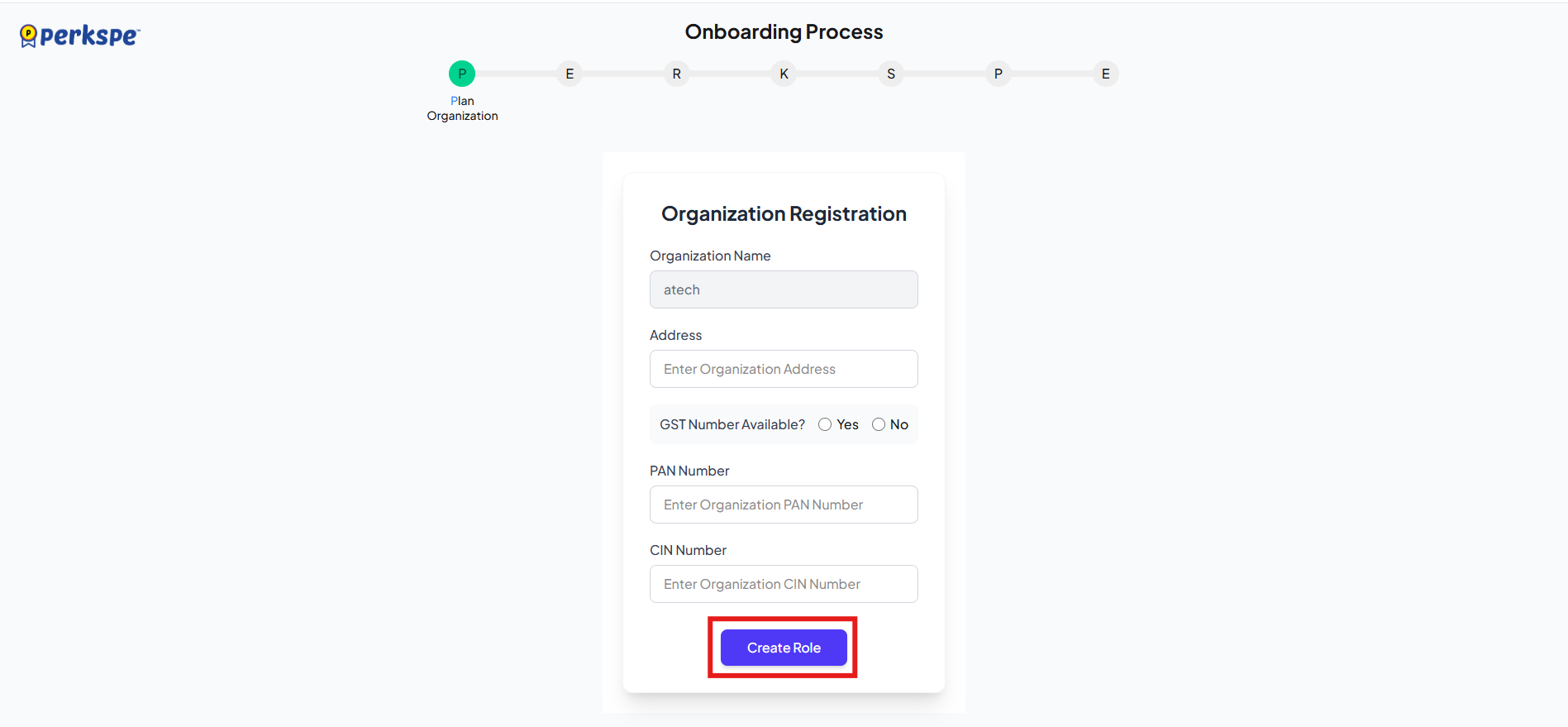
2. E - Establish Roles
Roles and Permissions- This step focuses on setting up different user roles and their associated permissions within the organization.
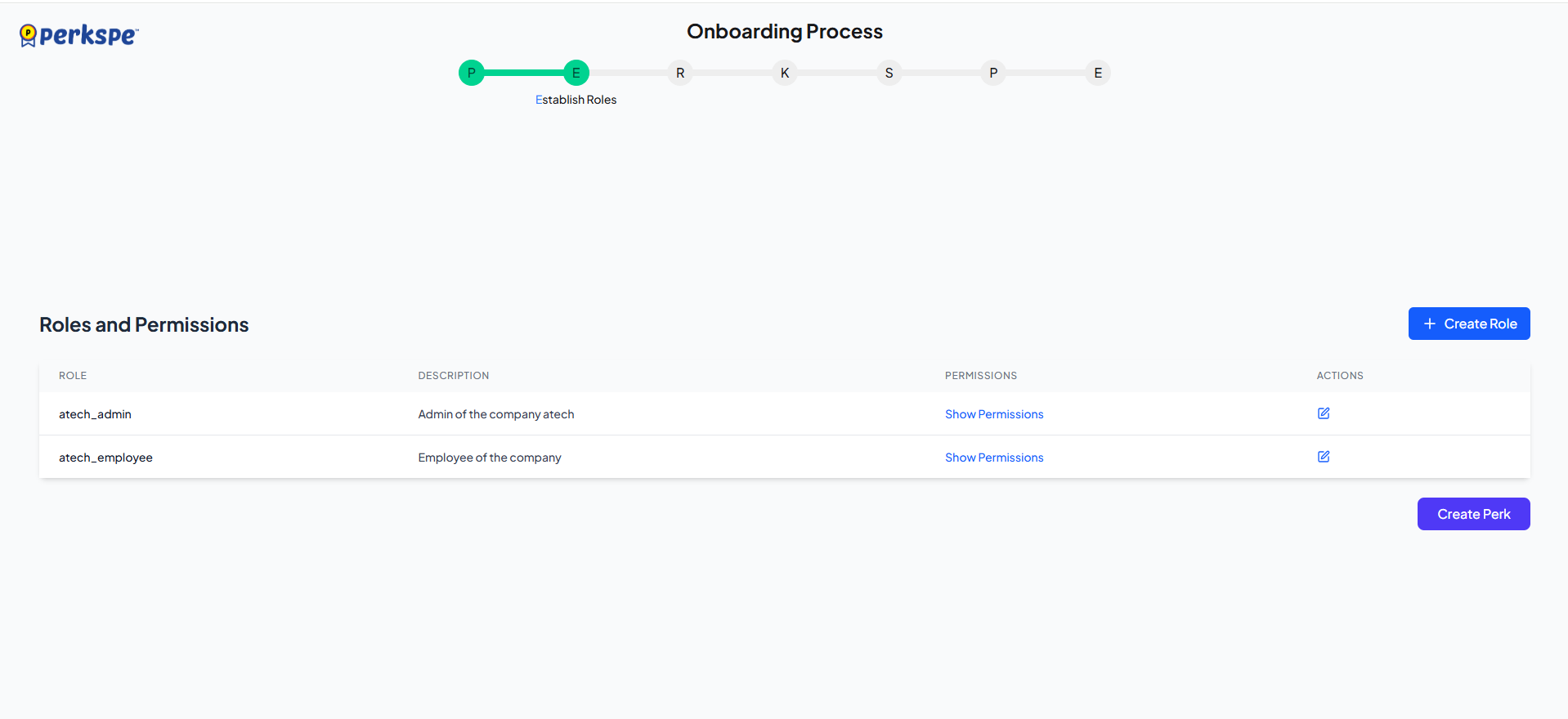
-
The system displays a table listing the default roles, their descriptions, and actions:
-
The system provides default roles (e.g., dataopsly_employee, dataopsly_manager, dataopsly_admin) and their descriptions.
- You can click Show Permissions to view a pop-up list of its access rights.
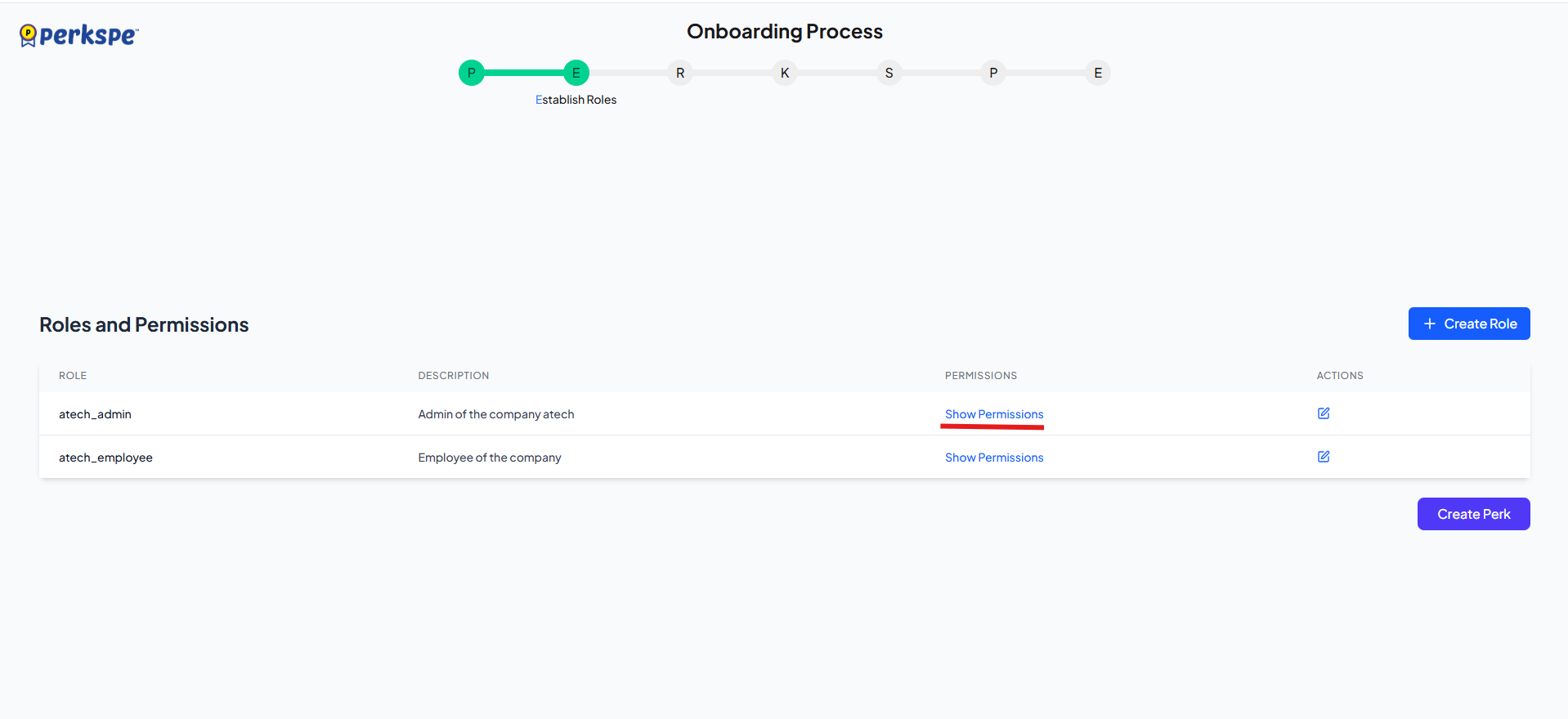
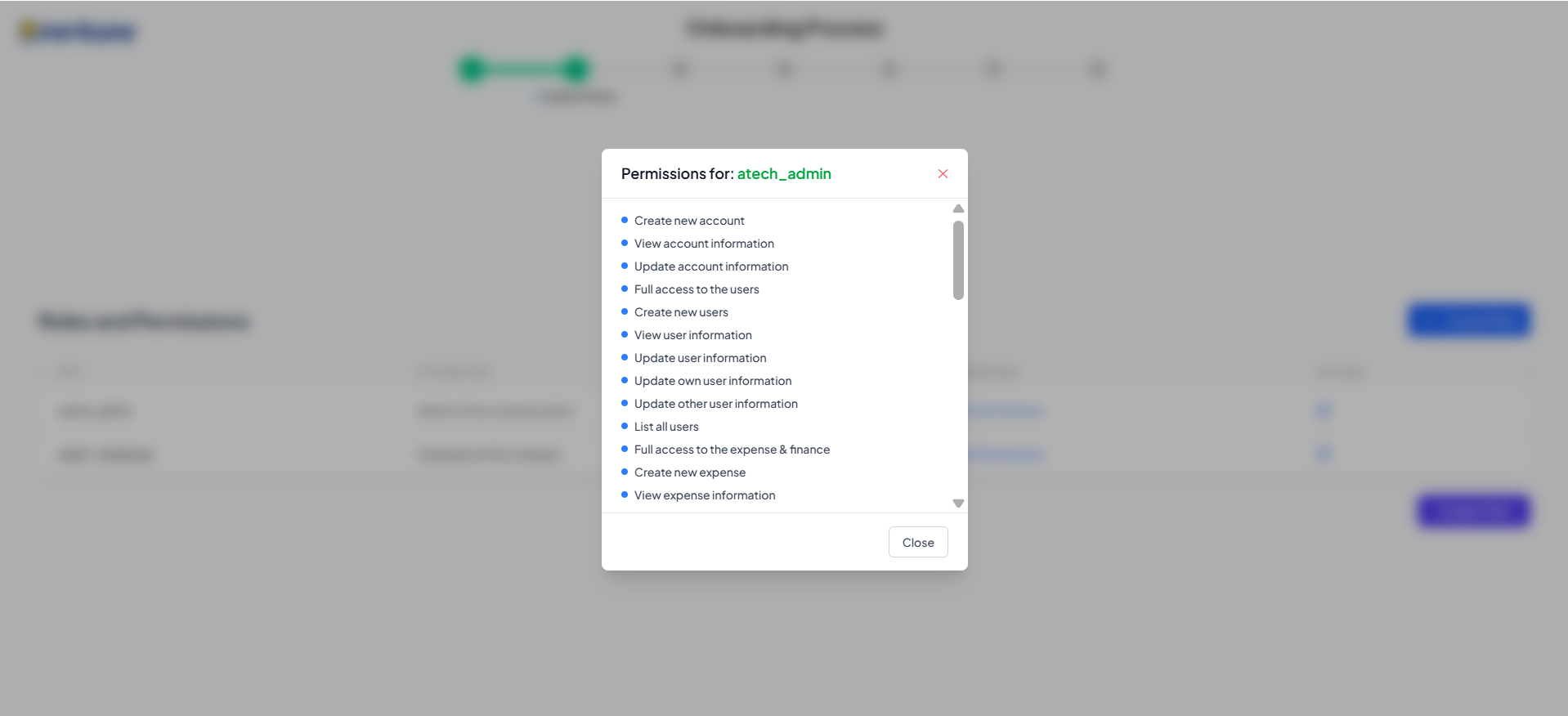
- To add a custom role, click + Create Role.
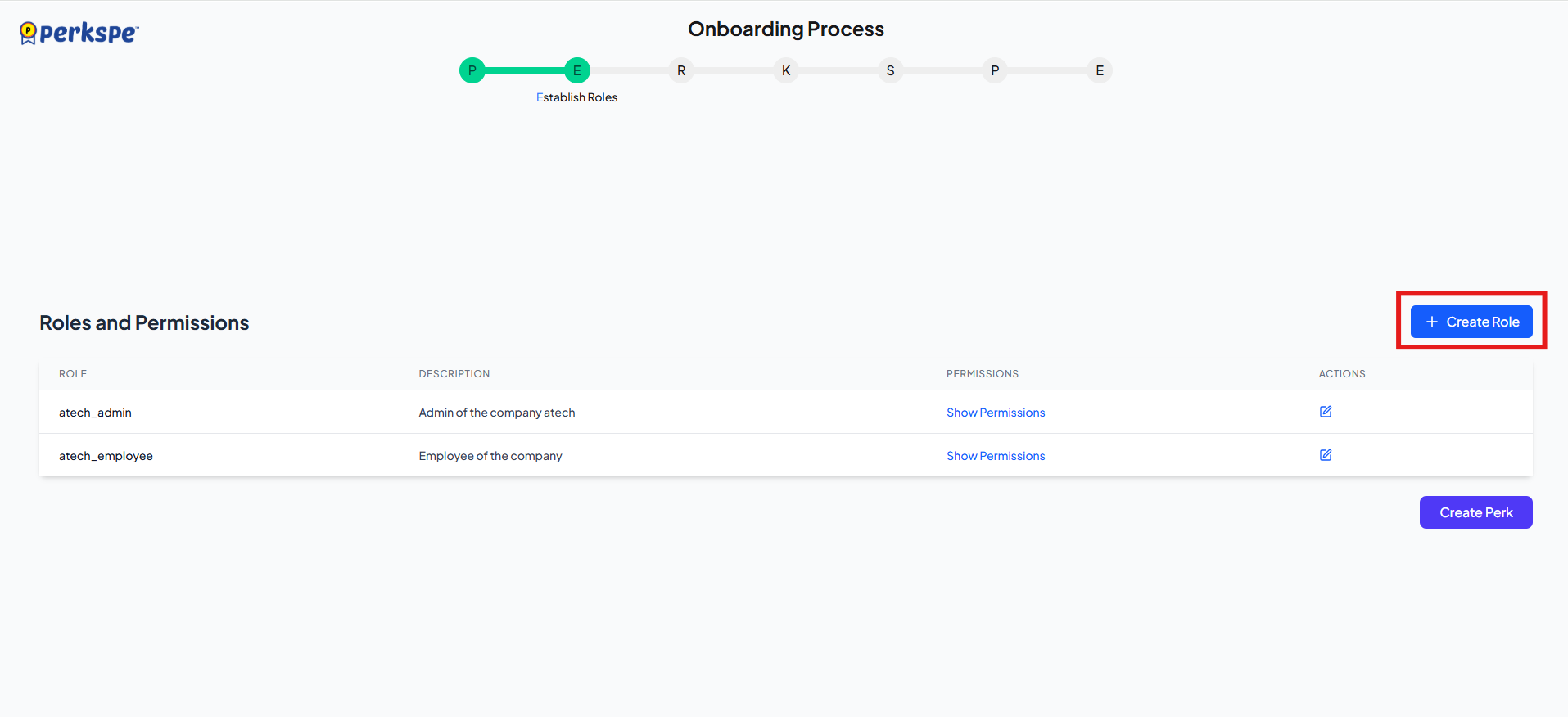
- A pop-up allows the user to define:
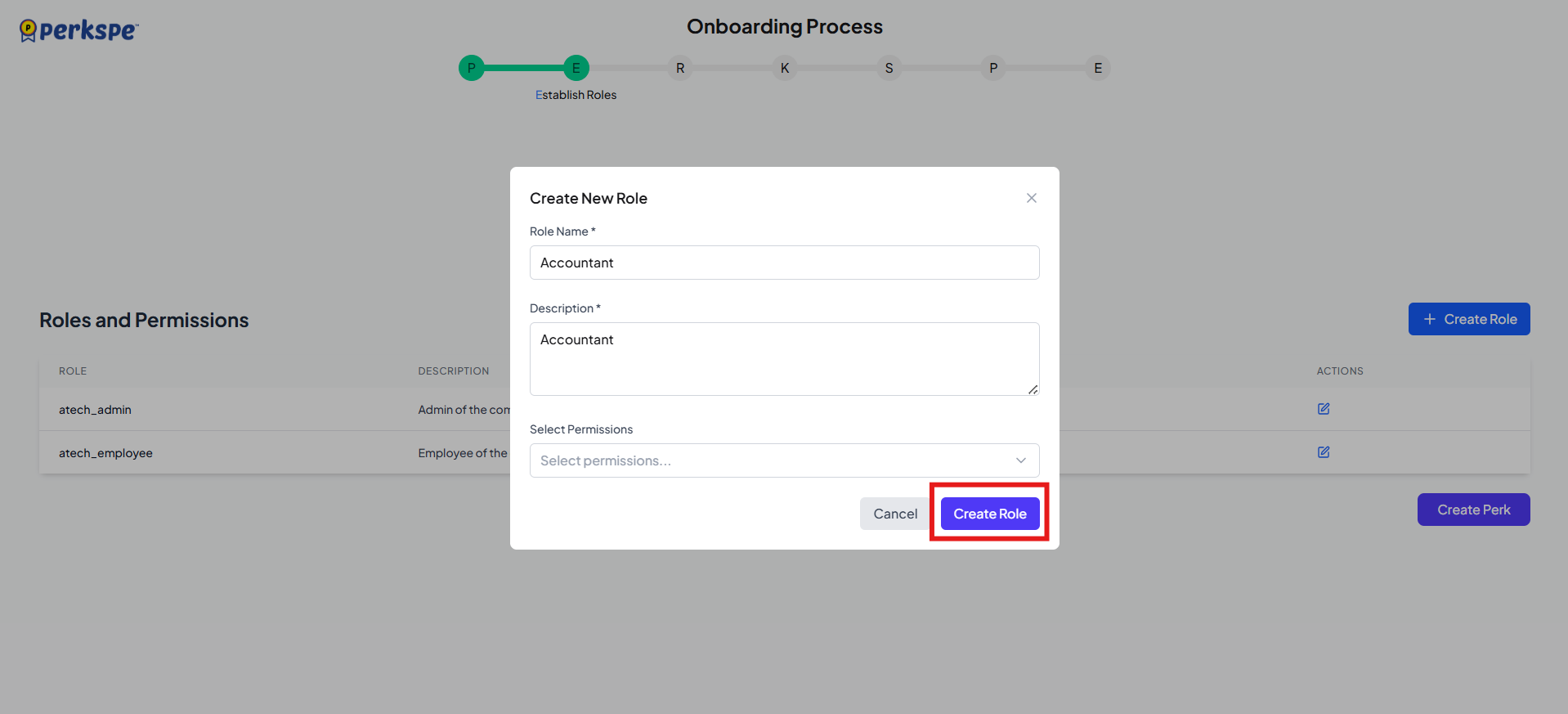
a. Role Name (required)
b. Description (required)
c. Select Permissions (via a dropdown list)
- Click Create perk to go to next page.
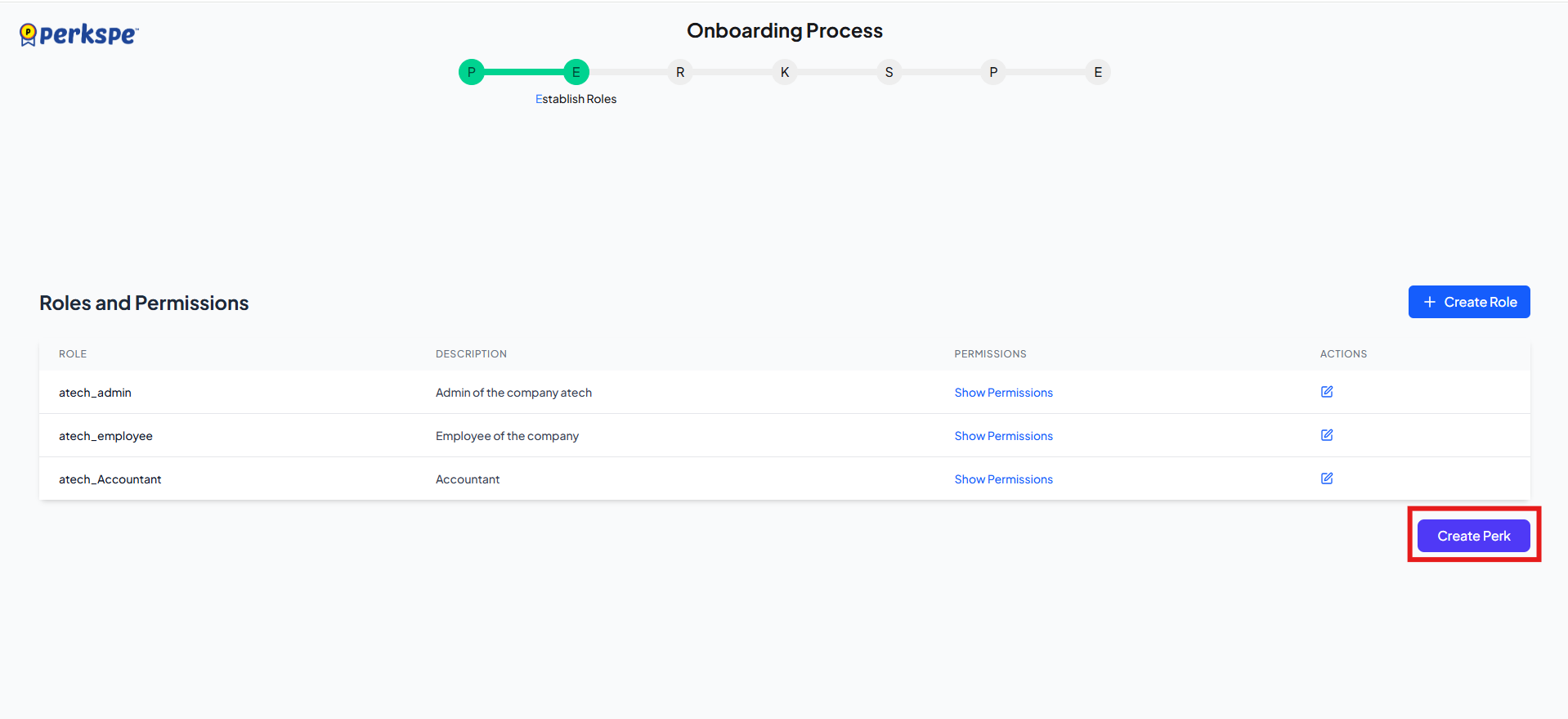
3. R - Register Perks
- This stage is dedicated to creating the initial set of benefits for employees.
- The main screen is the Build Your Perks Library and shows:
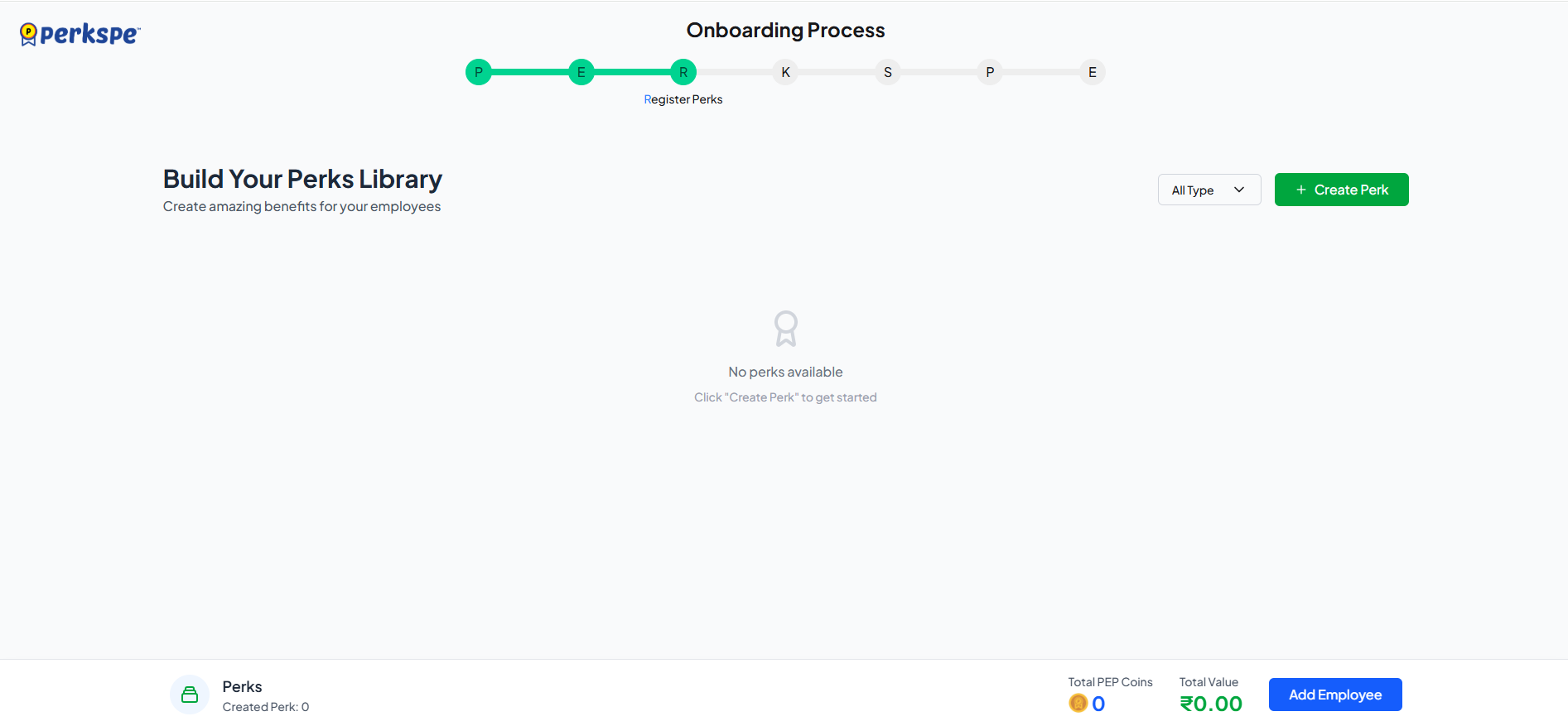
a. Total Perks created.
b. Total PEP Coins allocated.
c. Total Value.
d. Add employee.
Creating a Perk- Clicking + Create Perk opens a multi-step modal.
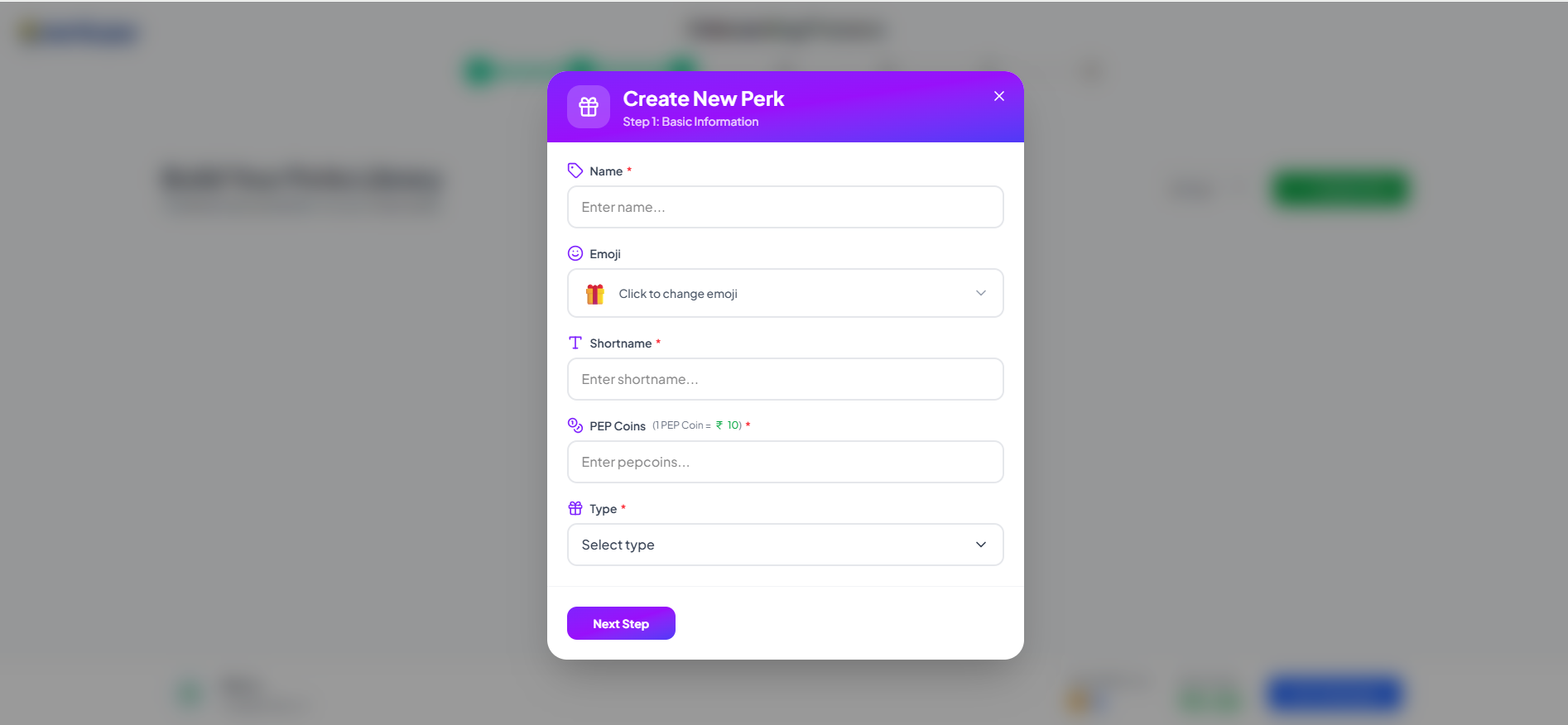
Modal contains:
- Name
- Emoji
- Shortname
- PEP Coins value (e.g., 100)
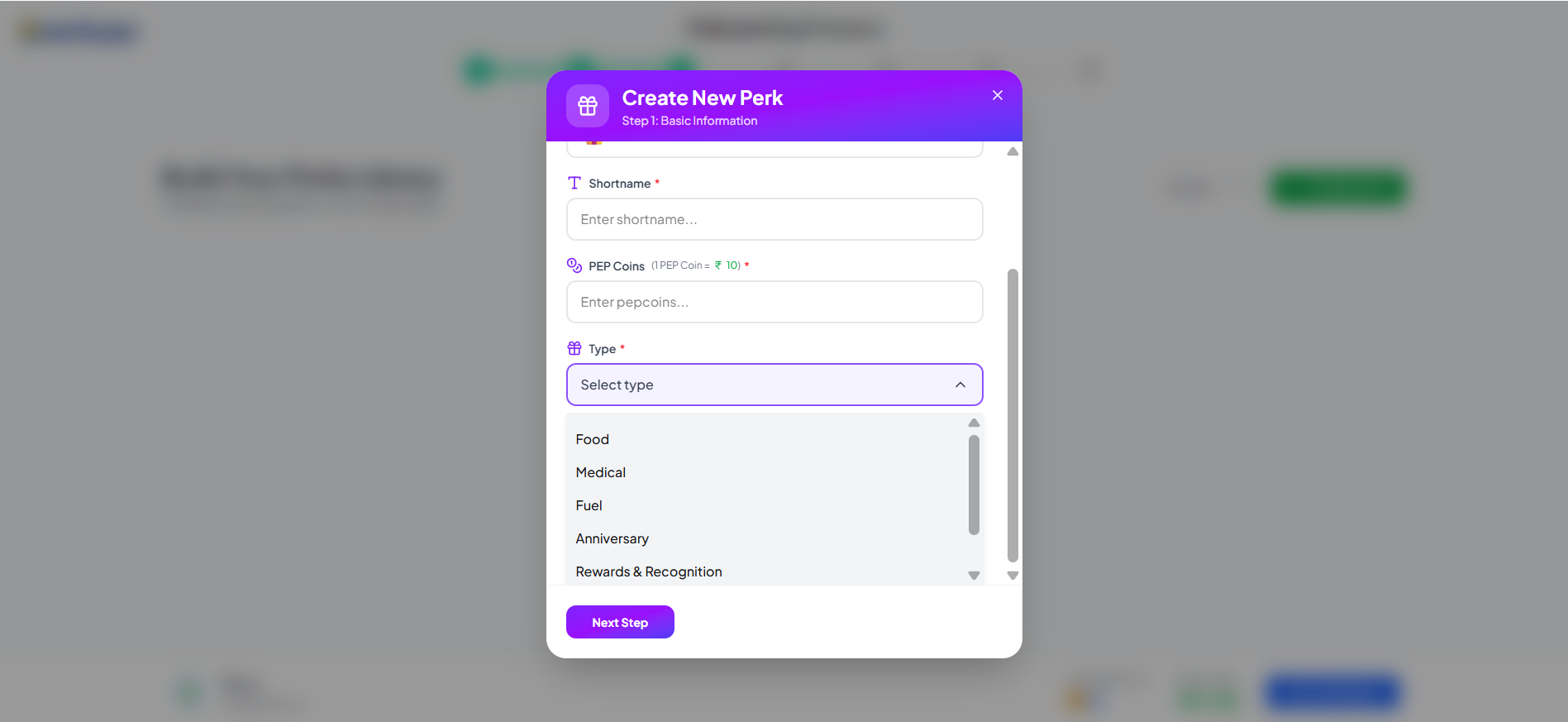
-
Types: Available types include: a. Food b. Medical c. Fuel d. Anniversary e. Rewards & Recognition. f. Others
-
Click next step to proceed to next page.
Scheduling and Setup Options
Perks can be scheduled in three ways:
Option: 1 (For Food, Medical, Fuel)
- Recurring Setup: Used for benefits like a monthly fuel allowance. It requires selecting Recurring Months (e.g., every month, or specific months like Feb, Apr) and a Day of Month (1–31) for the perk to be scheduled. It also includes options for Allow Auto Redeem and Can redeem to their card.
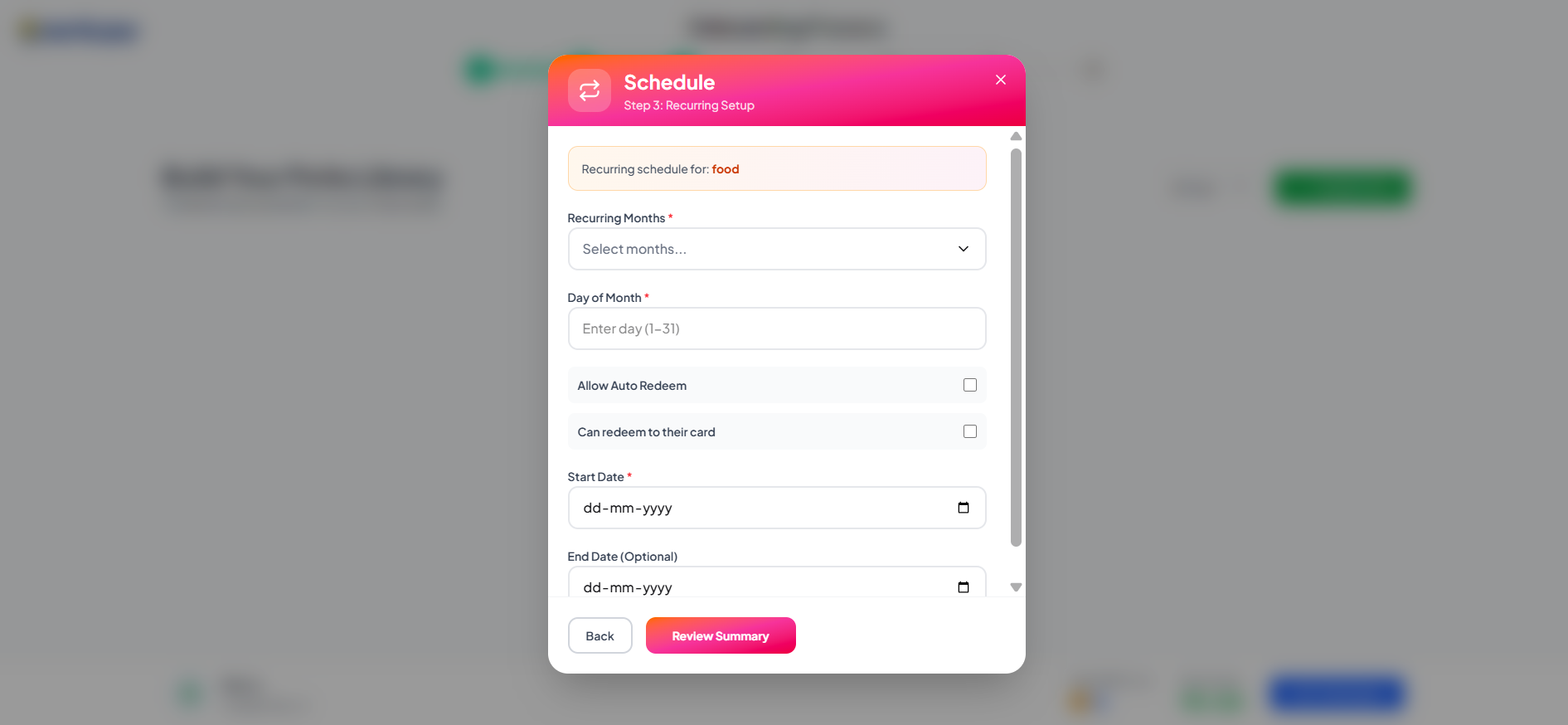
Option: 2
- One-time Schedule: Used for events like a Wedding Anniversary.
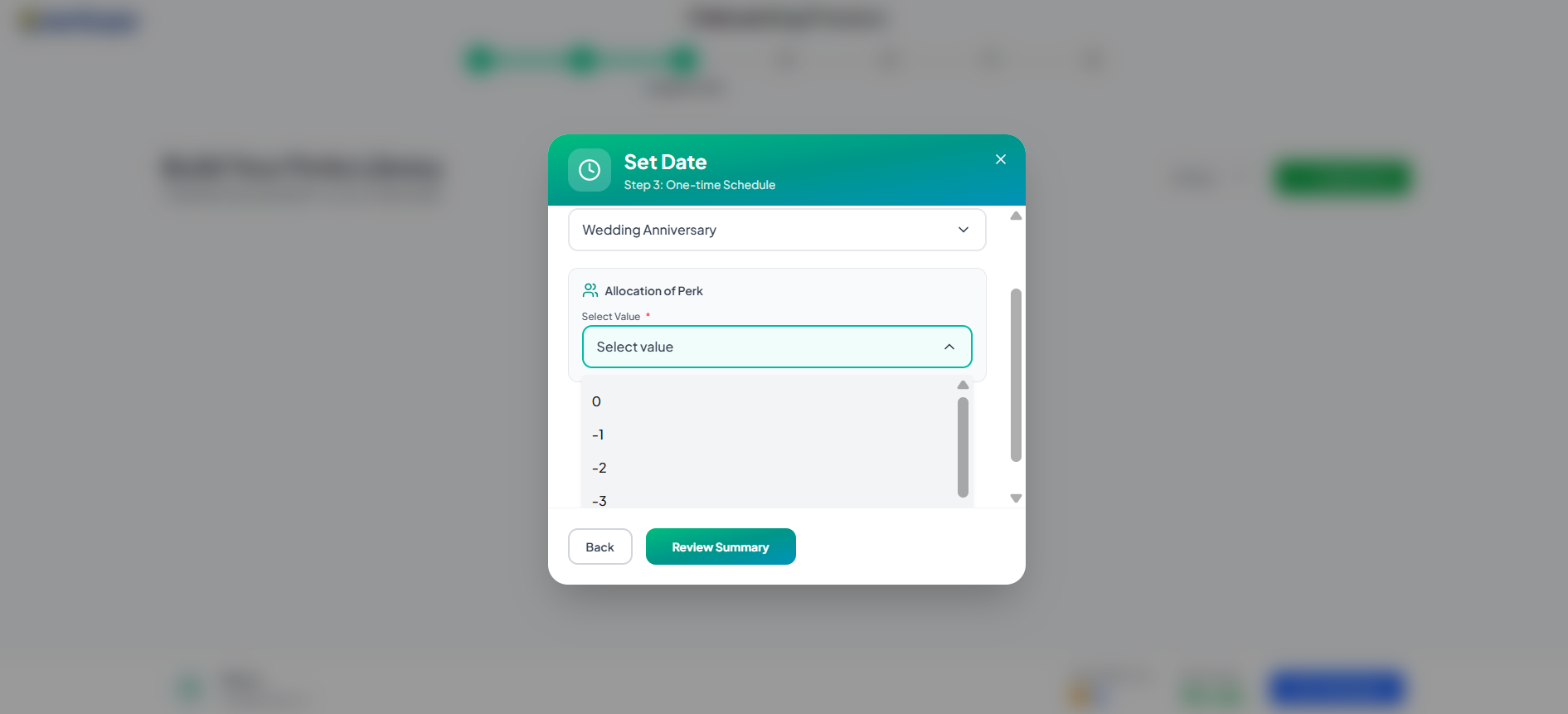
Here the value -1 to -4 denotes the previous consecutive days, at which day should the perk must be assigned to the employee before the event occuring.(eg.) If you select -3, the perks will be assigned to the employee 3 days before the event occuring.
Option: 3 (For Rewards and Recognitions)
- Reward Setup: Used for perks like "Performance reward". This setup requires a Category, Frequency (e.g., One Time), Assign Type (e.g., Manual), Maximum Allocation, Start Date, and End Date.
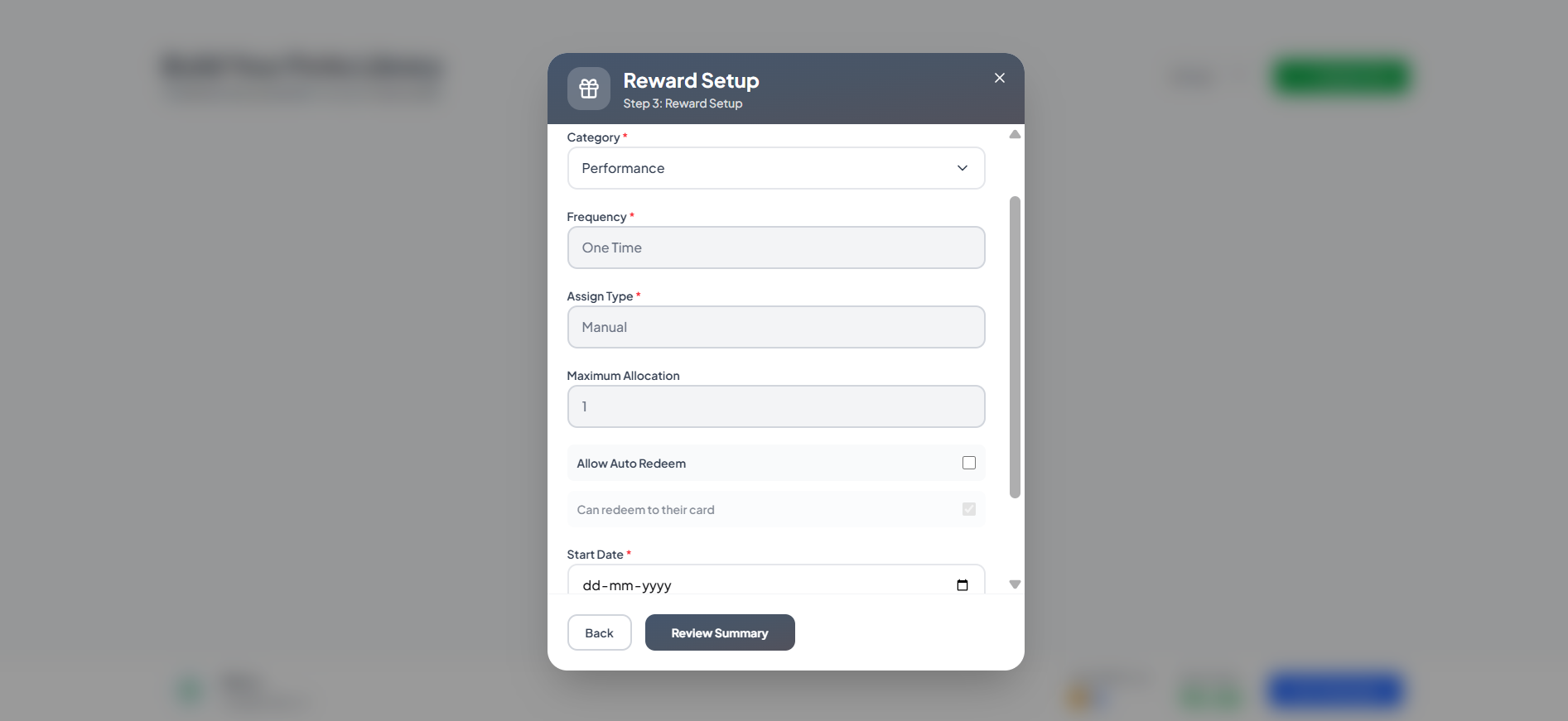
Here the Frequency, Assign type, Maximum allocation, End date are all default. The end date will be the next date of the starting date and it will be automatically filled.
Option: 4 (Others)
- The other option allows you to select whether the perks should be assigned recurring or one time.

Summary: Review & Create
-
Displays a summary of Basic Information and Reward Details.
-
Finalizes the process by clicking Create Perk.
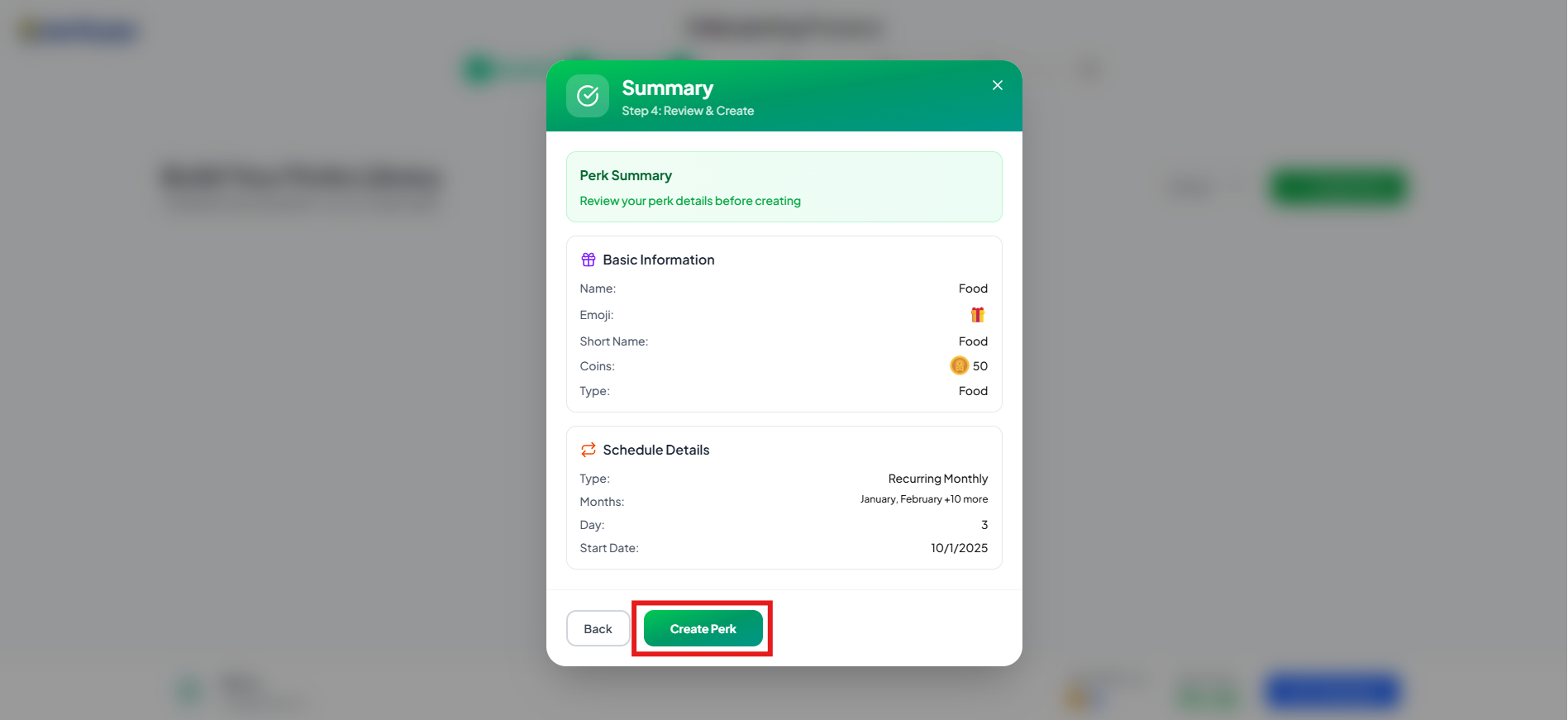
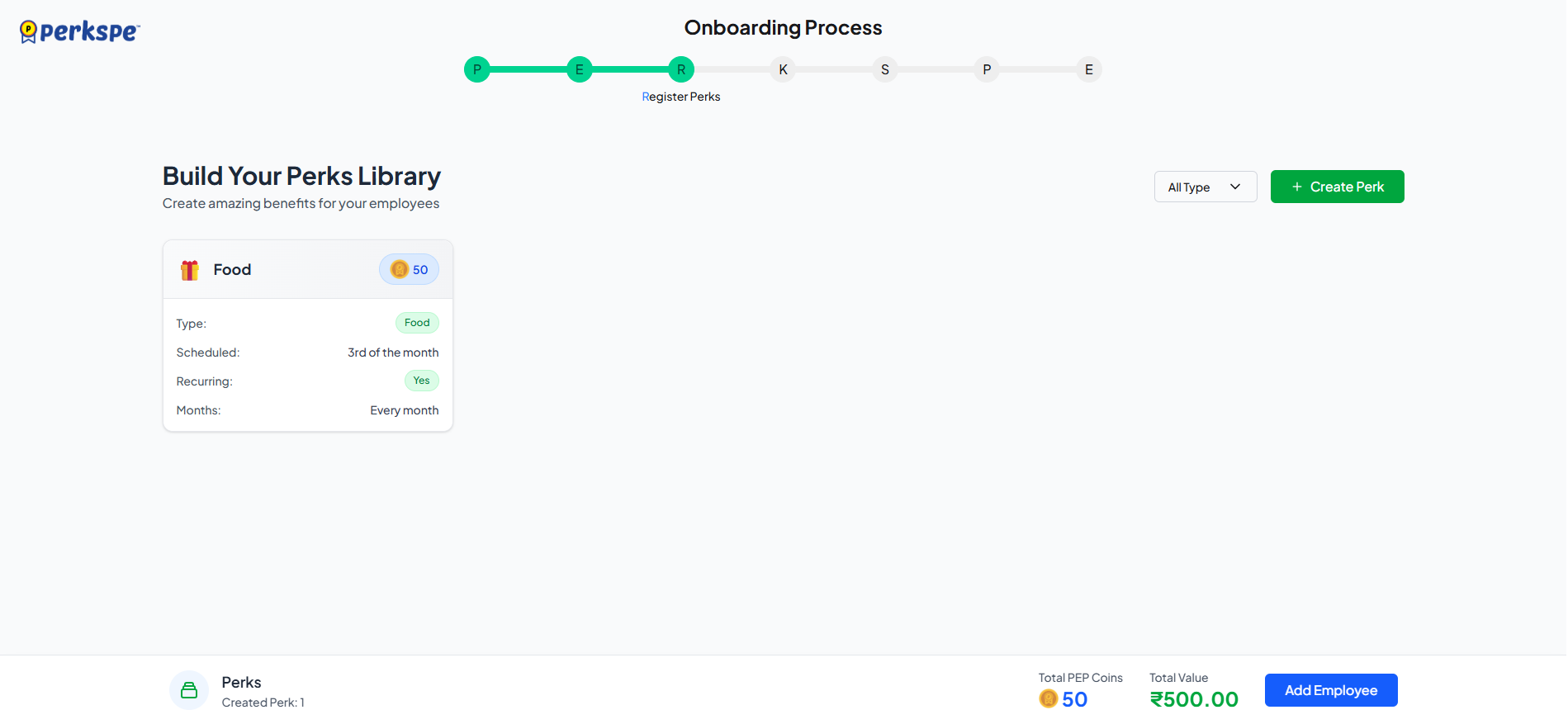
4. K - Know Employees
This step is for Employee Management, where new employees can be added manually or via file upload.
Manually
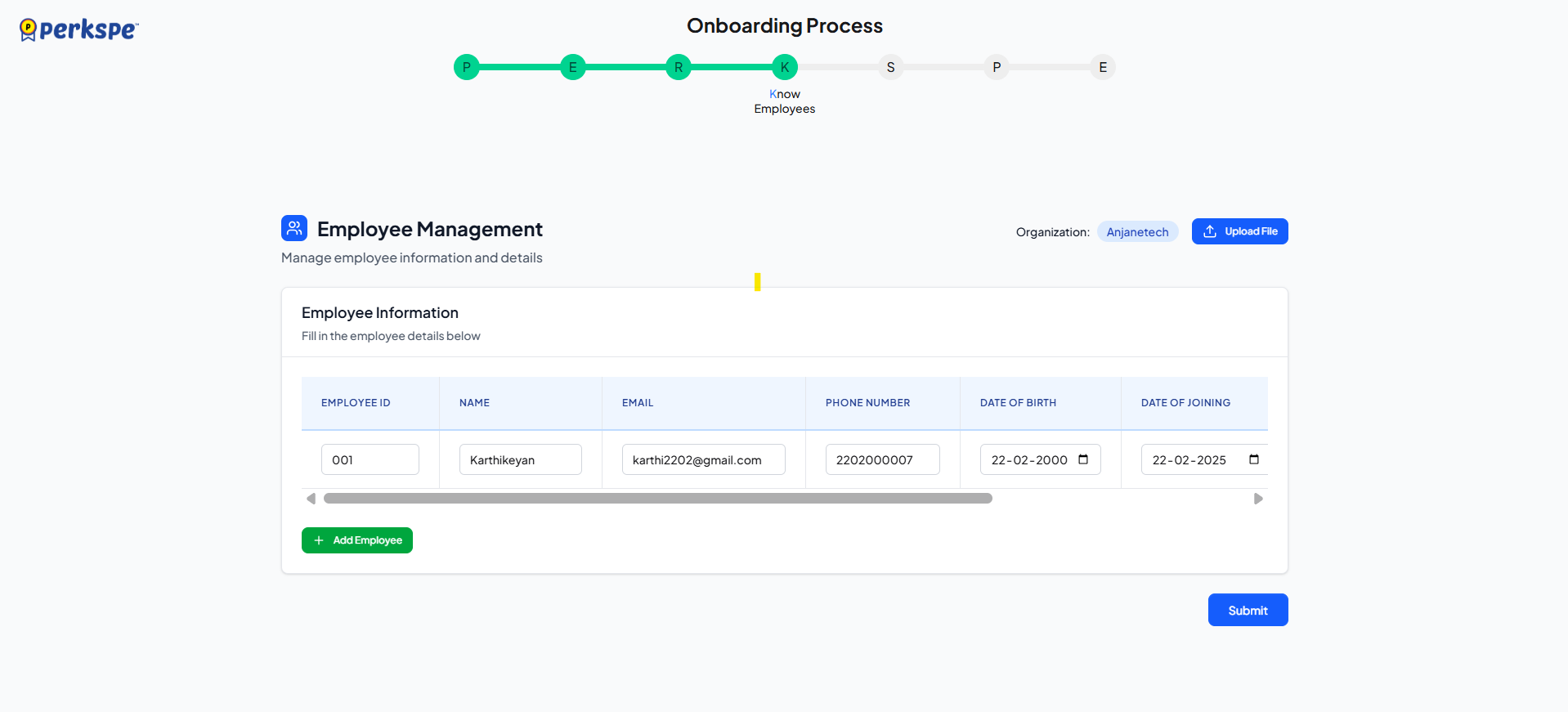
- Fill in the details under New Employee Details:
a. Employee ID
b. Name (Full Name)
c. Email (Email Address)
d. Phone Number
e. Date of Birth (in dd-mm-yyyy format)
f. Date of Joining (in dd-mm-yyyy format)
g. Marital status
h. Portal access
-
Click the + Add Employee button to add employees to the list.
-
Once all entries are complete, click Submit.
B. Uploading Employee Data via File
- On the Employee Management screen, click the Upload File button in the top right.
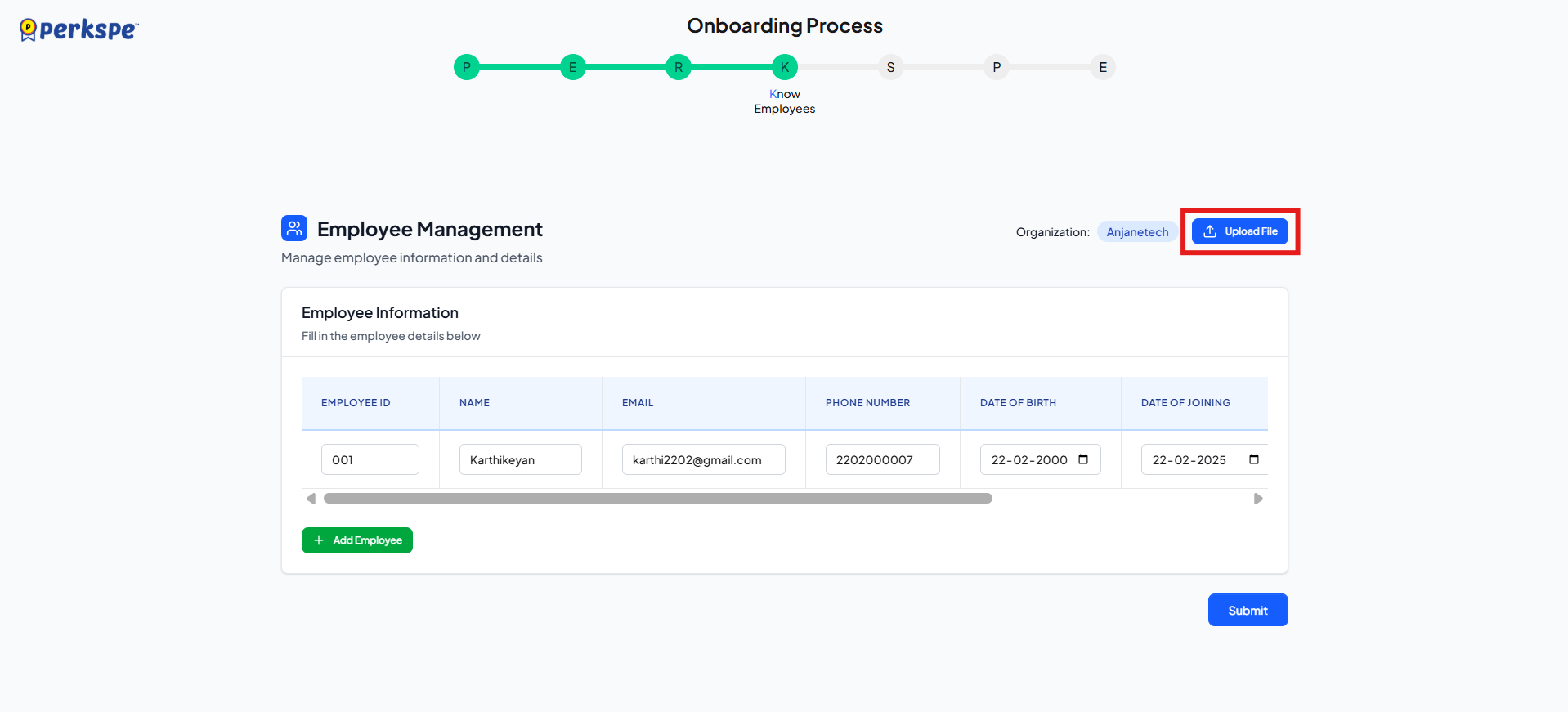
- A modal titled Upload Employee Data will appear.
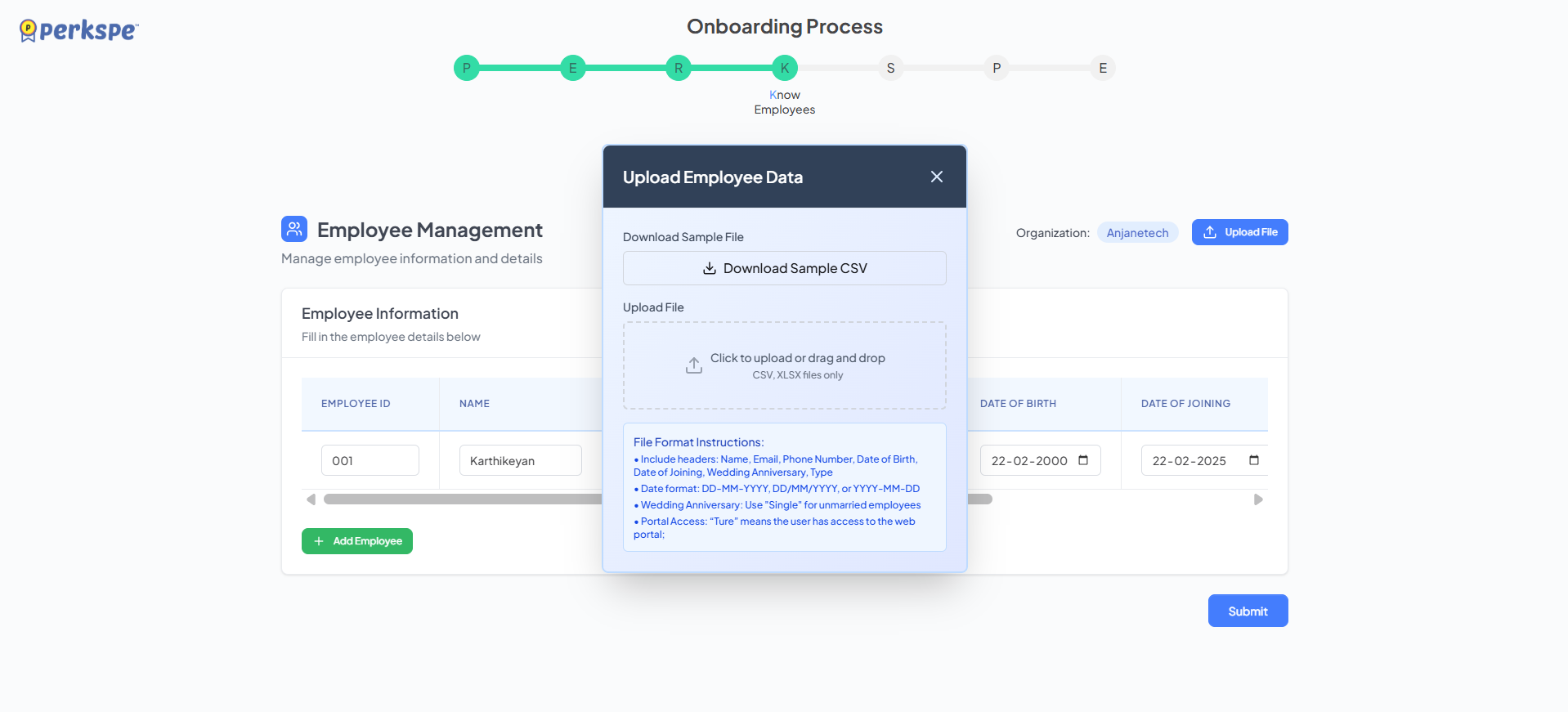
a. You have the option to Download Sample CSV.
b. Upload your file (CSV or XLSX format) by clicking or dragging and dropping it into the designated area.
c. The required file headers are Name, Email, Phone Number, Date of Birth, Date of Joining, Wedding Anniversary, and Type.
d. Date formats supported are DD-MM-YYYY, DD/MM/YYYY, or YYYY-MM-DD.
e. The Portal Access field must be set to "True" if the user should have access to the web portal.
- After adding employees click submit button.
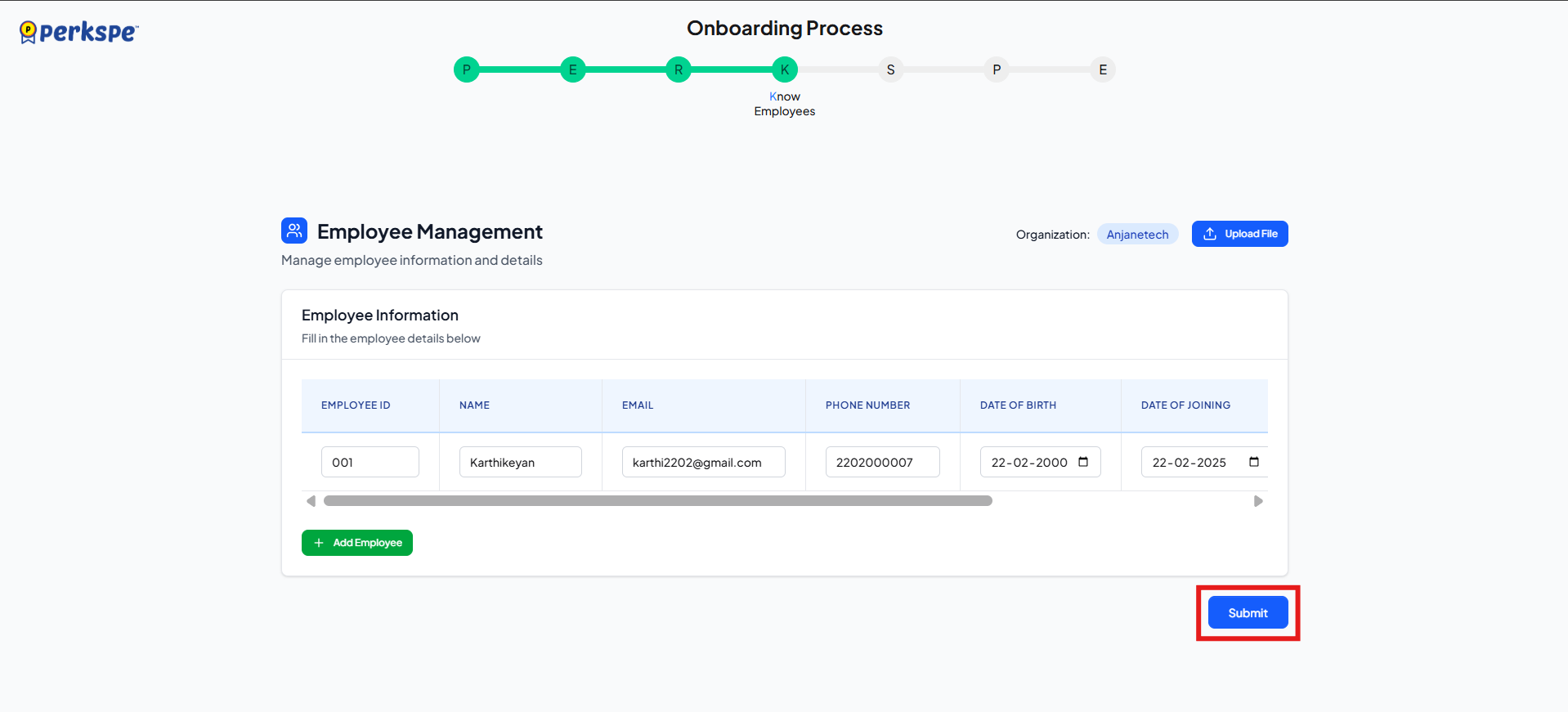
5. S - Set Roles
- In the Roles & Permissions section for the new organization, users are assigned to roles.
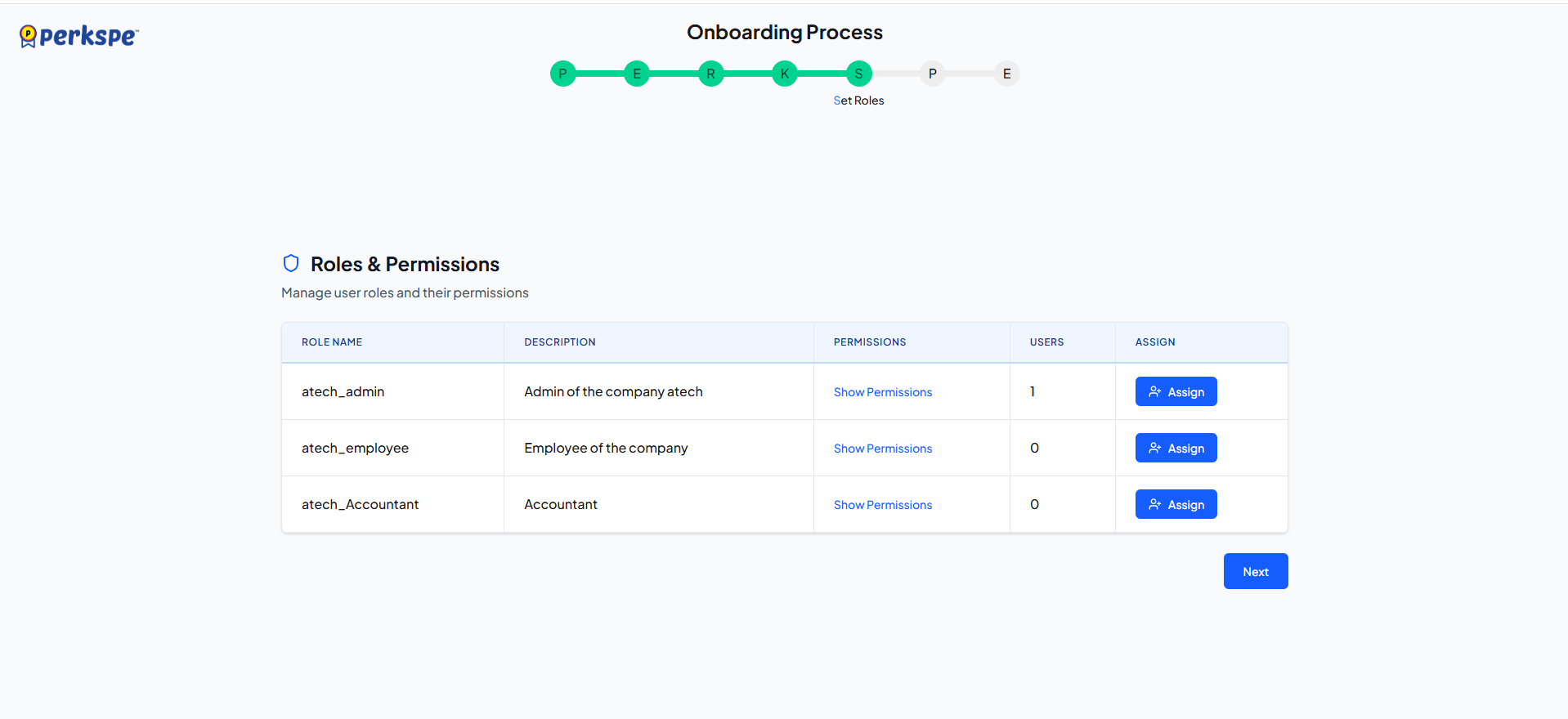
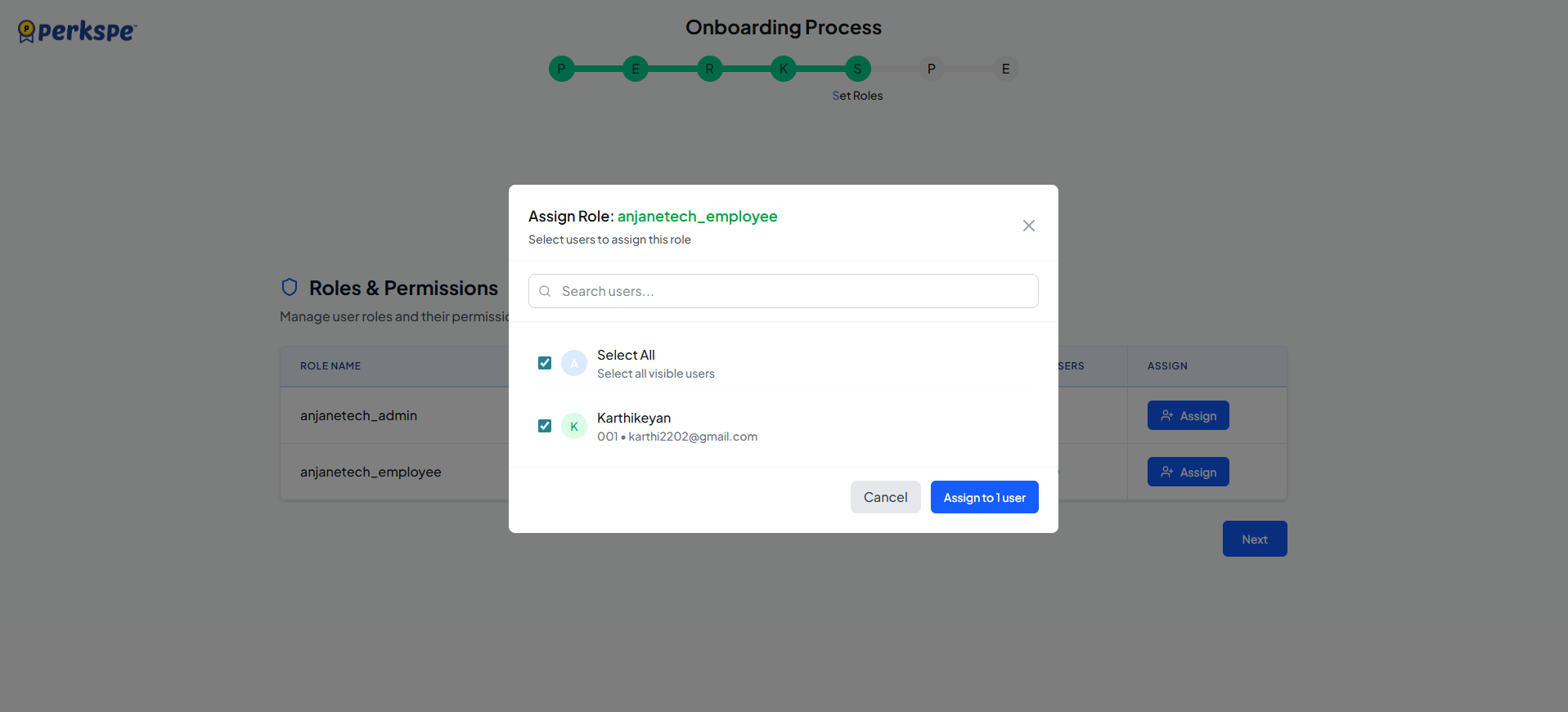
6. P - Provide Perks
- In the Perks & Benefits section, the created perks are assigned to users.
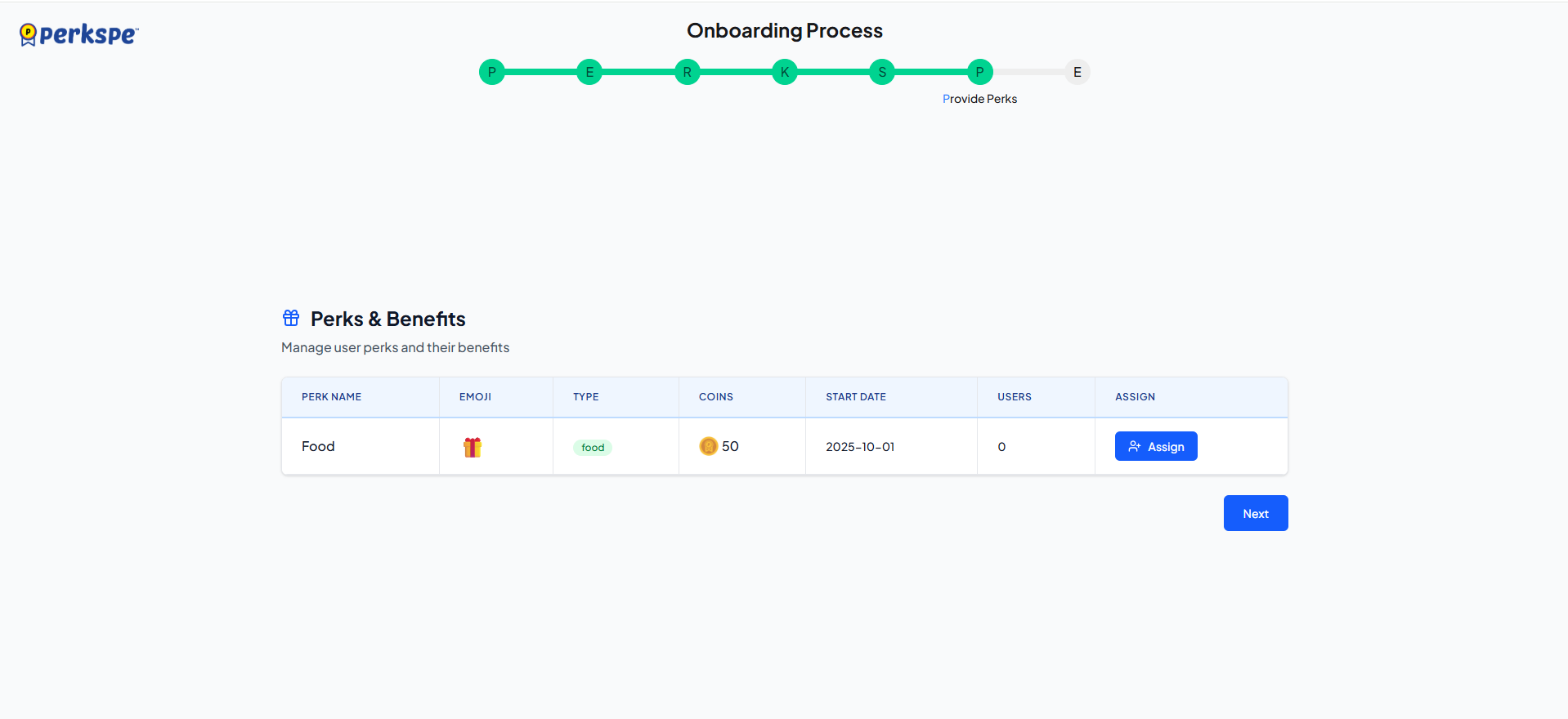
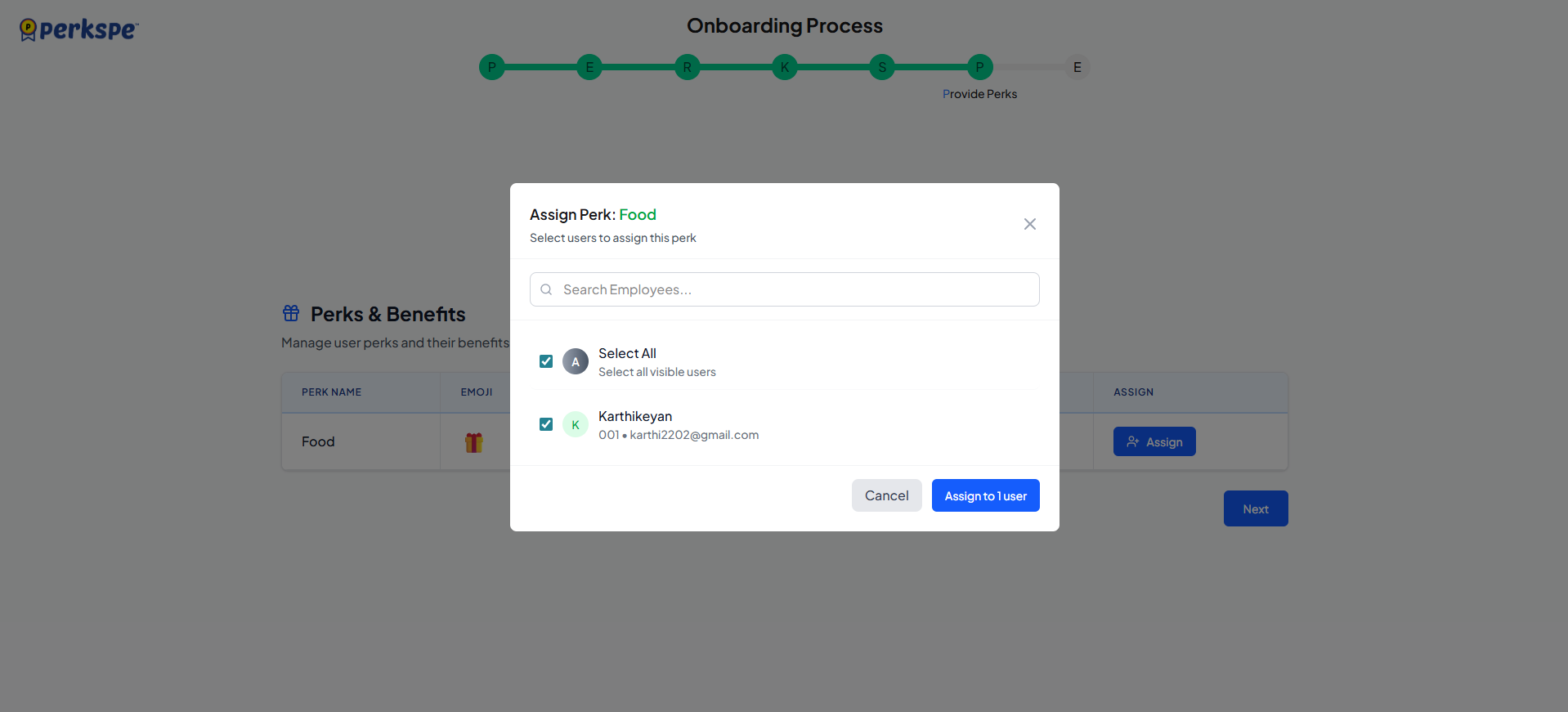
7. E - Evaluate Summary
- The final step provides a Summary overview.
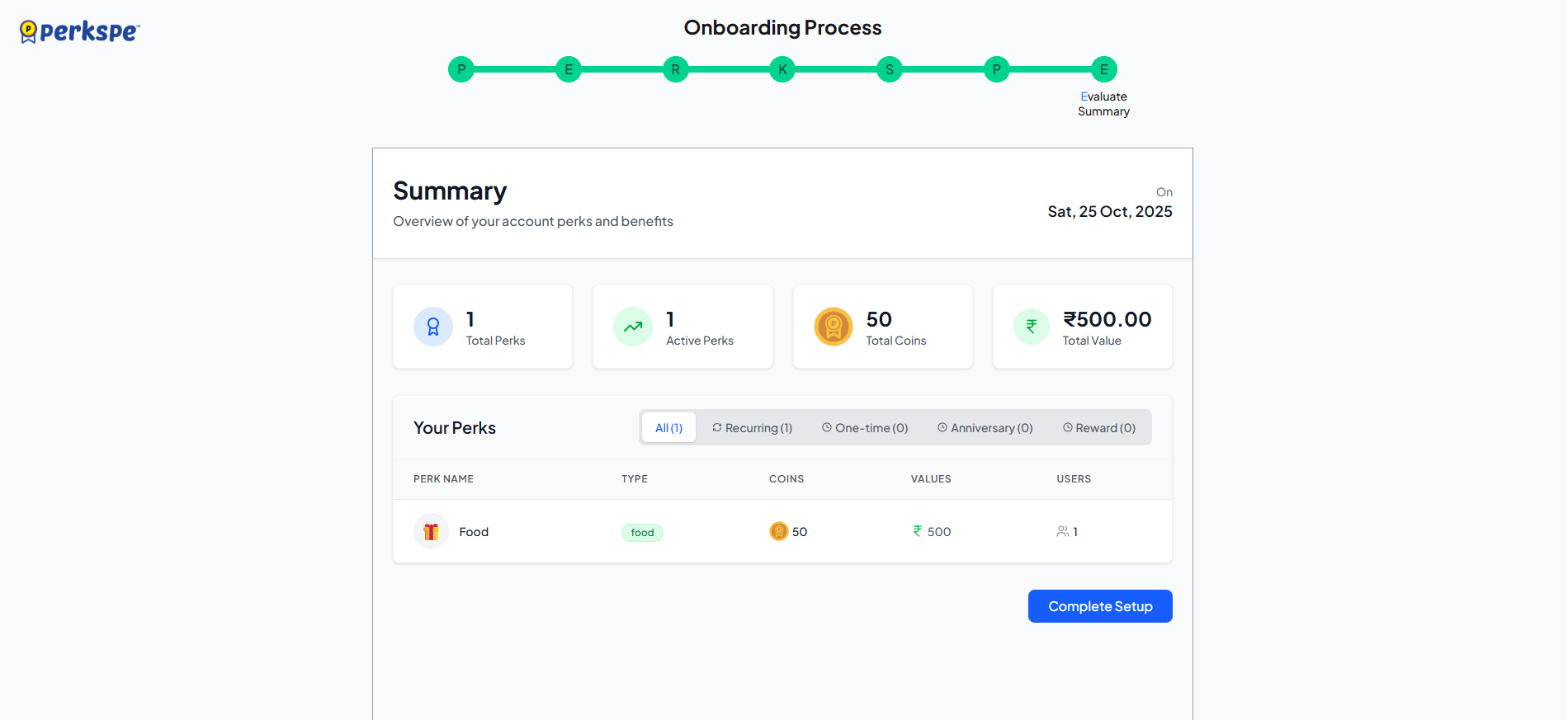
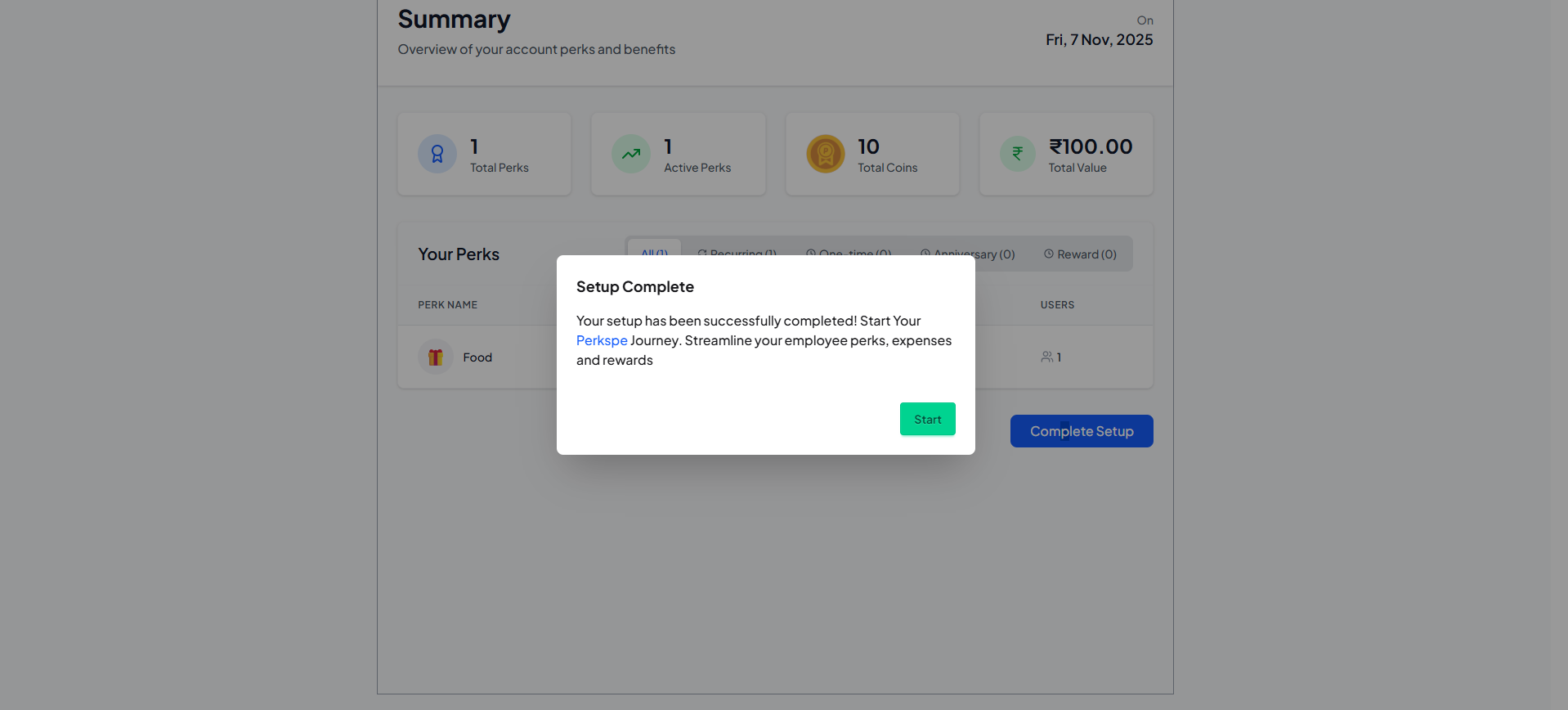
- The final action is Complete Setup.